Actor AI applies labels to your emails in consideration to the following rules.
There are 2 types of Microsoft Outlook accounts: Free and Paid (with a license). Because there is a difference on how these works, we’ve choose to a slightly different approach for managing emails:
- categories are applied to all emails
- when custom Actor folders are used, emails are moved under those folders (configurable per account)
- for licensed Outlook accounts we also create Search Folders that use categories to filter out emails based on category
Actor Install on Outlook (web & app)
Connect with your existing Email Account on https://actor.do/web
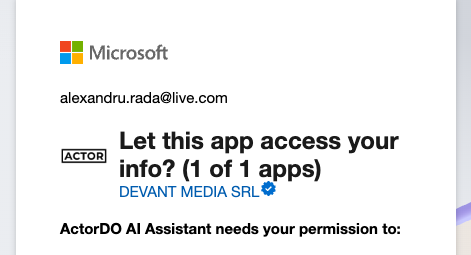
Upon install, Actor creates categories and either Search Folders or read folders under Inbox (if checked).
Actor can be installed as Outlook Add-In.
Requires admin permissions. More details here
Important: Search Folders might be missing
If you are using Outlook App, either on iOS or Microsoft Windows, those should be replicated automatically and visible in a very short time.
Important:
- Actor does not mark your emails as read
- Actor does not suppress any notifications for the emails you receive
- Actor does not move emails to other folders
Categories we add (default Actor labels) are stored at the mailbox level, so all Outlook clients connected to that mailbox will see the same categories.
Caveats:
- Categories are per mailbox, not per client. So once created, they are consistent across all devices.
- Some older versions of Outlook might have limitations in showing custom categories created via API (especially if those clients are not fully up to date).
- For folders, standard sync applies, so any changes made by API are reflected as if they were made in Outlook itself.
Using Actor with Outlook Folders
- paid accounts that allow Search Folders > do not create other Inbox folders and use Search Folders to filter out emails
- free Outlook accounts: use custom Actor folders under your Inbox
Default Actor AI Email Labels
Those labels are added to emails as categories, and the same names are used for Folder.
Enable or disable what default labels are in use by checking or unchecking the checkbox in front of the label.
Working with Outlook folders
Default is “do not move”. This won’t create folders under your main Inbox folder and won’t move emails.
If you choose “Move to folders”, then folders are created and emails moved accordingly.
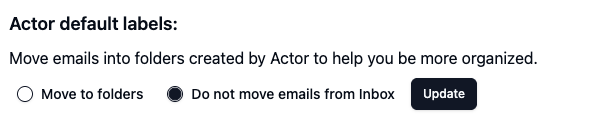
However, when this is enabled, Actor creates default folders to match our default labels, under your main Inbox folder. When are analyzed, emails are moved to the matching folder.
If you don’t like Actor to move emails and leave them under your Inbox, you can select “Do not move emails from Inbox” under email management.
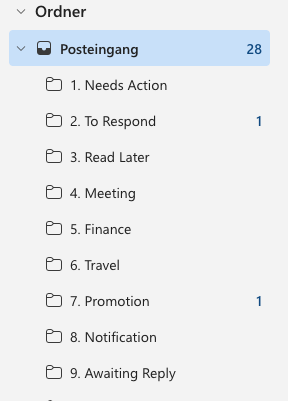
You will also those categories added under your Outlook account, like below:
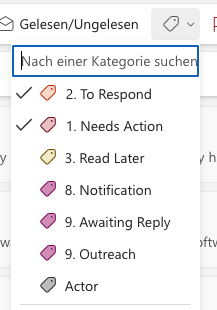
Based on these categories we create the following Search Folders. If those search folders to not show up under your Microsoft account, please create them manually.
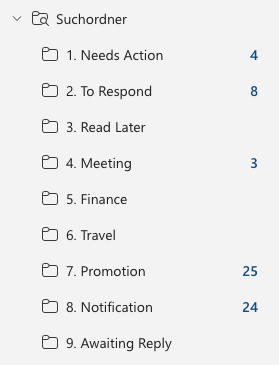
How Actor applies those changes to your email
Actor AI analyzes email content and based on email content it labels into one of our default labels.

Default Actor labels are described here: https://actordo.com/docs/productivity/email-management/
Apply those labels to past Emails
When you are just starting you can Analyze past emails and see how Actor can work with them.
Check our main Email Management section to see what you can do with past emails.
Create Actor Search folders for Outlook
Sometimes Microsoft Outlook APIs do not create the Search Folders correctly, or those do not show up under your Microsoft Outlook app (desktop app).
Create Search Folders manually:
For each default label (see above) we need to create a separate Search Folder.
- Choose preferred Account on the left Outlook sidebar (if you have multiple)
- Copy first search term from this page (see below)
- Go to Search Input and paste it.
- Click more and then Save Search (see image below)
- Enter the same name for the Saved Searches
- Repeat the process for all these search criterias
- category:(1. Needs Action)
- category:(2. To Respond)
- category:(3. Read Later)
- category:(4. Meeting)
- category:(6. Travel)
- category:(7. Promotion)
- category:(8. Notification)
- category:(9. Awaiting Reply)
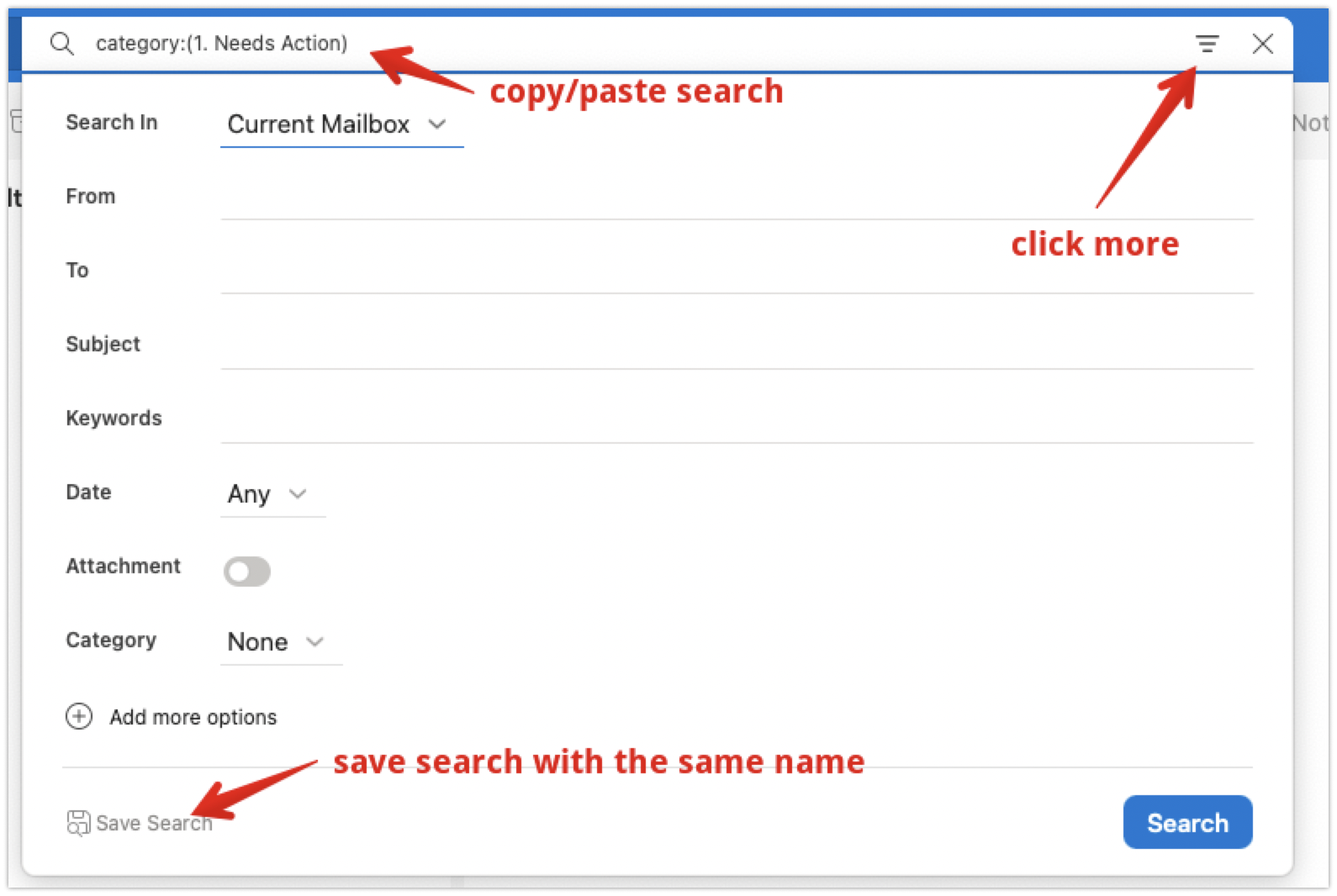
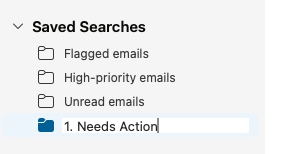
How to video below

