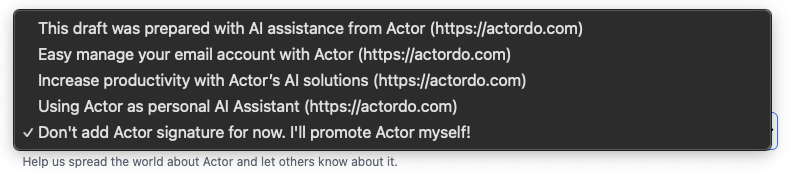Under Email Management > Draft Settings you can configure how Drafts are created.
By default the AI decides if an email needs a draft to be created or not. You can disable creation of drafts completely.
When a Draft is created it will be saved under your account, so you can find it already there:
- Draft Proactiveness generates drafts based on certainty levels.
- Draft Filters filter out when Drafts should be created and when not.
- Draft Style & Tone of Voice allows for configuration of the reply length (how detailed should it be)
- Email Signature is added just under the response that is created
- Email Actor signature is a small text added at the bottom, that helps us reach more people.
Disable creating Drafts
You can completely disable creating drafts for each account under Draft Settings.
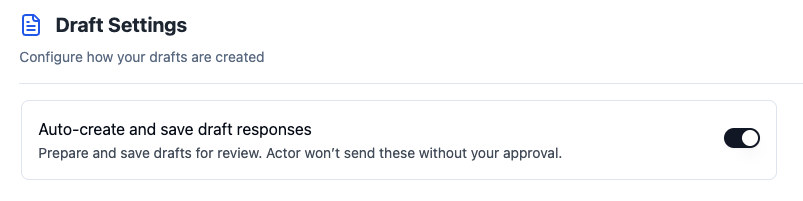
Draft Proactivness
Configure how assertive is Actor when deciding if a draft is needed to be created. Default: conservative
To have more drafts being created you can use “Exploratory“

Draft Filters
Using filter you guide Actor to create draft always for specific domains or email addresses. Also, using the DO NOT filter, you limit Actor to create new drafts for incoming emails from these senders.
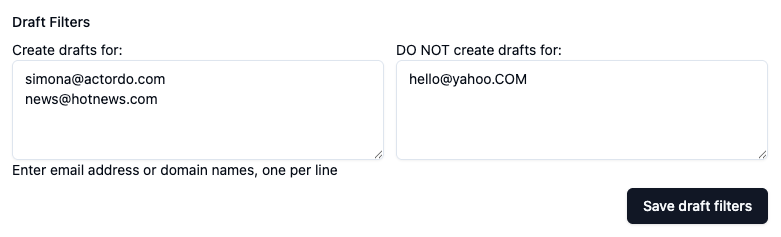
Draft Style & Tone of Voice
Draft Style guide Actor how detailed should be when creating your draft. A detailed option will try to bring more details and information in the draft. Default balanced.
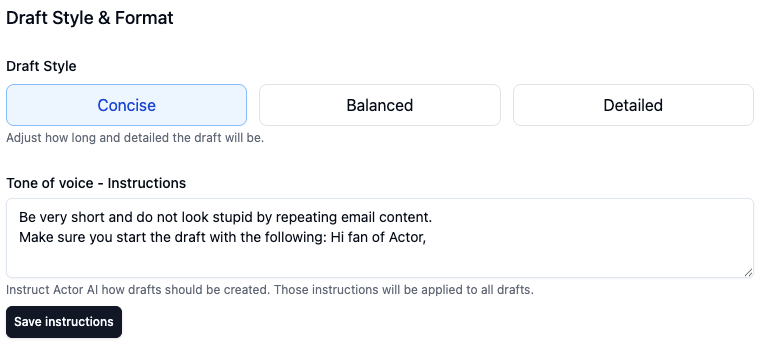
Tone of Voice Instructions
You can guide Actor how the draft should be created. Default tone of voice passed to the LLM is this:
Write a courteous, well-formatted multi-line text response in the same language as the email content:
- Address the sender by name.
- Do not include a subject line in the response.
- Use this user signature, as is, no translation: "useractorsignature"
- Use a {draft_style} reply style: {draft_style_text}
- Break text multi-line format, to make it readable on small screens. Add break line after paragraphs (each max 2-3 sentences), to be more spaced out.
- draft_style and draft_style_text are replaced with “concise”, “balanced”, “detailed” according to our account configuration
- no other placeholders accepted
Include Original Content
When creating a draft you can enable to include original content that the draft is created for.

Email Signature
Currently supporting both HTML and text signatures. Works like any email signature.
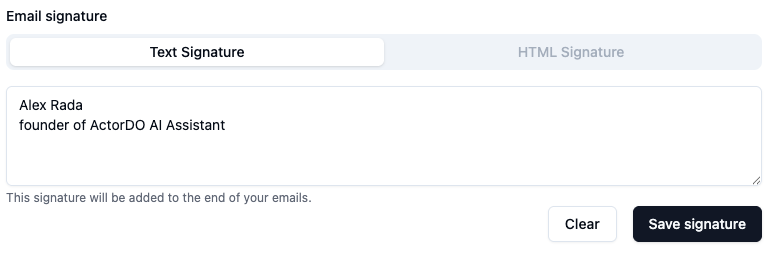
Actor Branding Signature
We provide 4 possible signatures about Actor, including one to disable the signature.
While this is planned for paid accounts later on, for now we encourage people to spread the world and disable a signature.