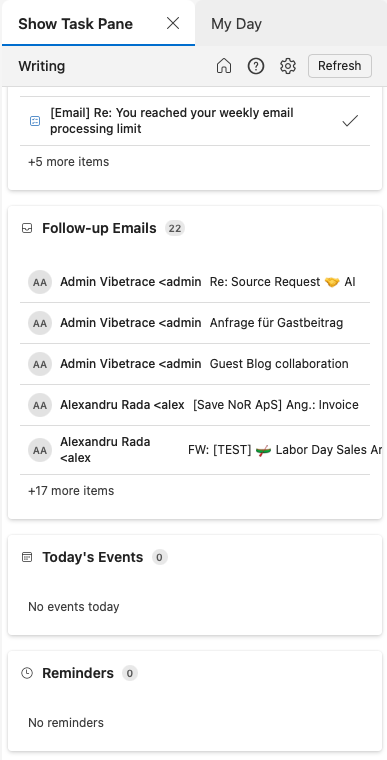Our Outlook Add-in is currently in Beta (October 2025). In order to make it work for your company, there are a few requirements:
- Exchange Administrator role – you need to be able install a custom app for your users
- permissions – give Actor permissions on behalf of your users
ActorDo on Appsource. Install it directly from Outlook AppSource, this is currently the preferred way to use ActorDo directly in your Outlook
What certain: data security and privacy. Having direct access to emails within Outlook doesn’t change anything about our Privacy Policy and Data Security. Your information is not used for AI training, your emails are not stored on our servers and no human reads your emails.
Steps to install Actor Outlook Add-in.
Our Add-In is published and verified by Microsoft.
Step 1. Click Get It Now from the Microsoft Marketplace
https://marketplace.microsoft.com/en-ie/product/Office365/WA200009519
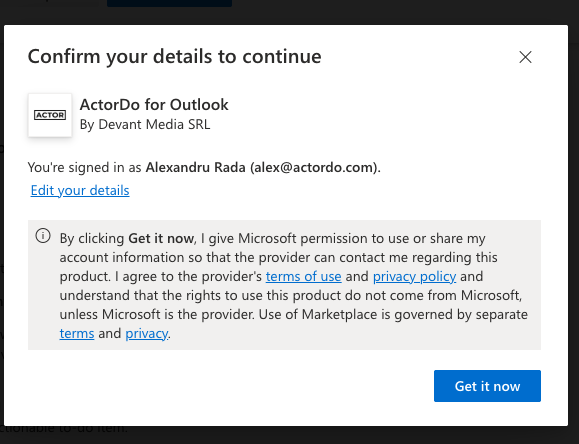
Clicking next will get you to the admin permission section to install it. Note that it requires you do be admin to install Actor.
Step 2. Admin Permissions
At this point you will need to pre-approve permissions for users in your organization. First select the users you want to be able to use Actor
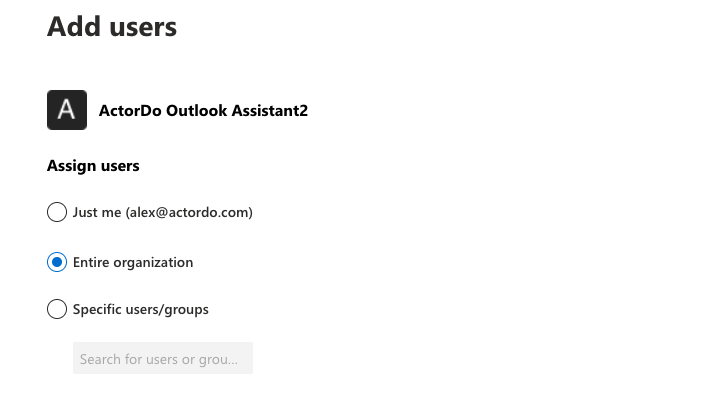
Step 4. Permissions
Those permissions include the follow:
- access to emails (read write emails, folders and categories/labels)
- user information (name, email)
- calendars and events (read write)
- tasks lists and todos (read write)
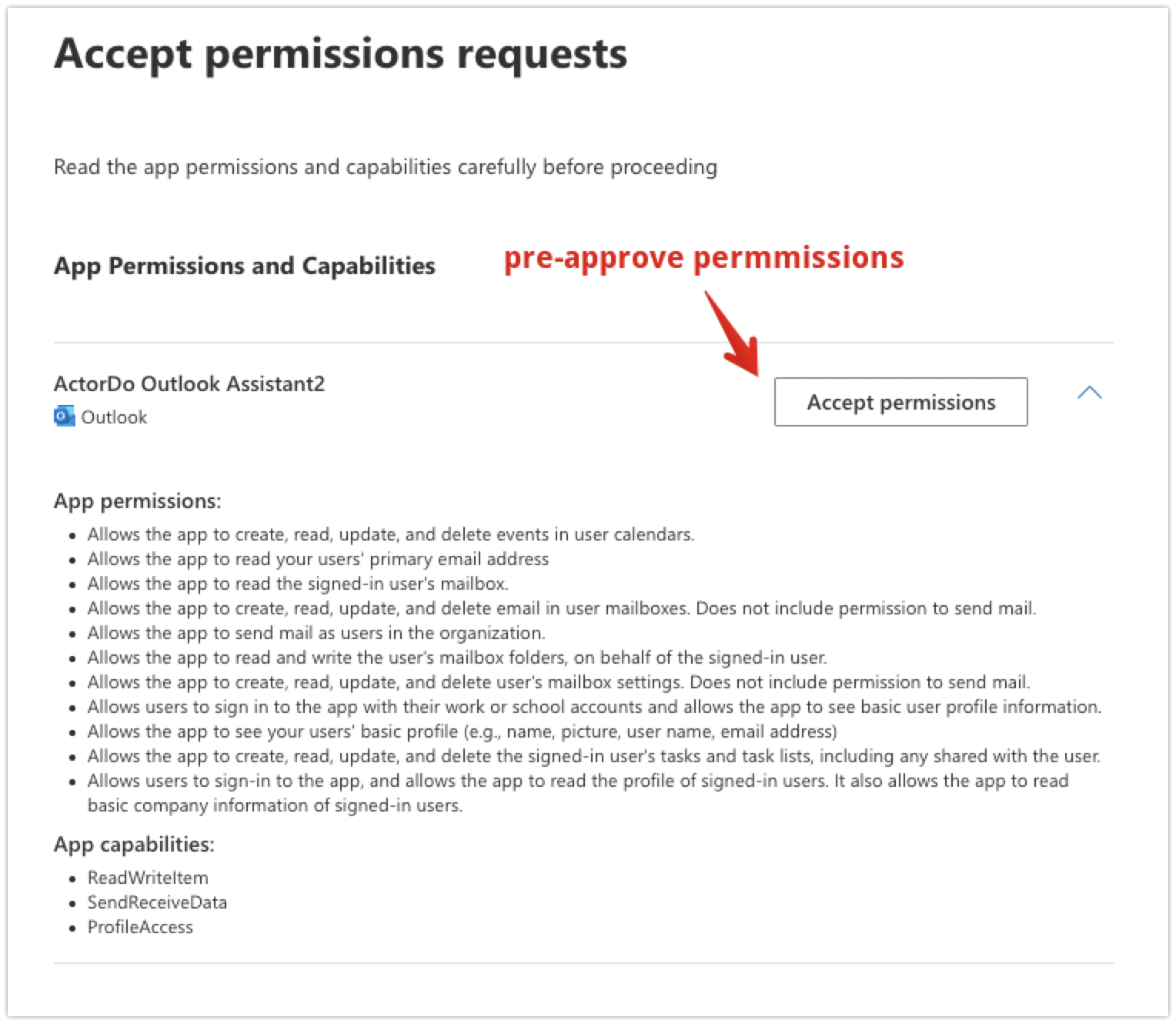
If you have questions about how we use those, we provide a description on our website, and can also answer any other detail you are interested in.
Without Permissions Actor will not work.
Finish Deployment
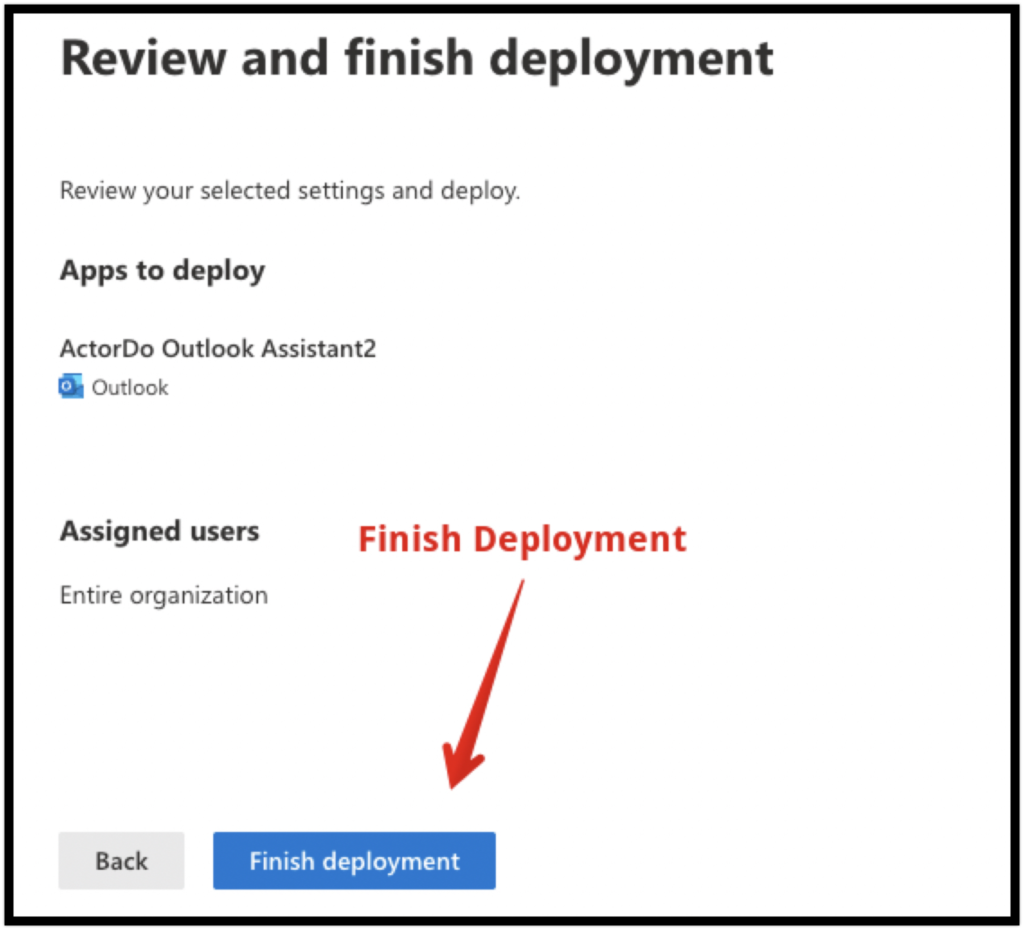
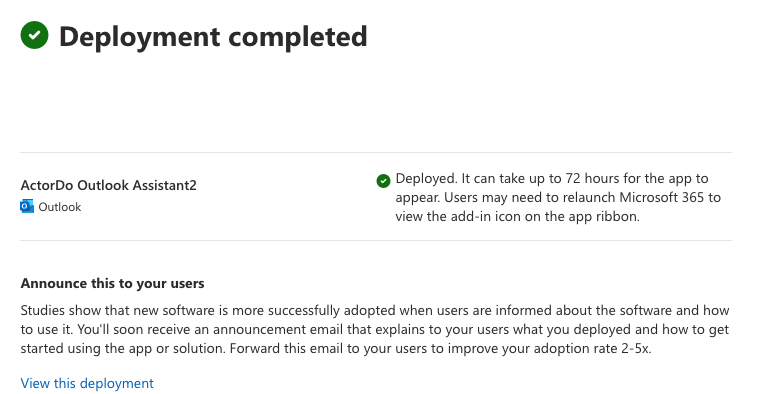
Admin Permissions for Exchange
Depending on how organization is configured, if you are a Global Admin, try the following steps:
Go To Azure AD, Entra ID Admin Center:
https://entra.microsoft.com/#view/Microsoft_AAD_IAM/StartboardApplicationsMenuBlade/~/AppAppsPreview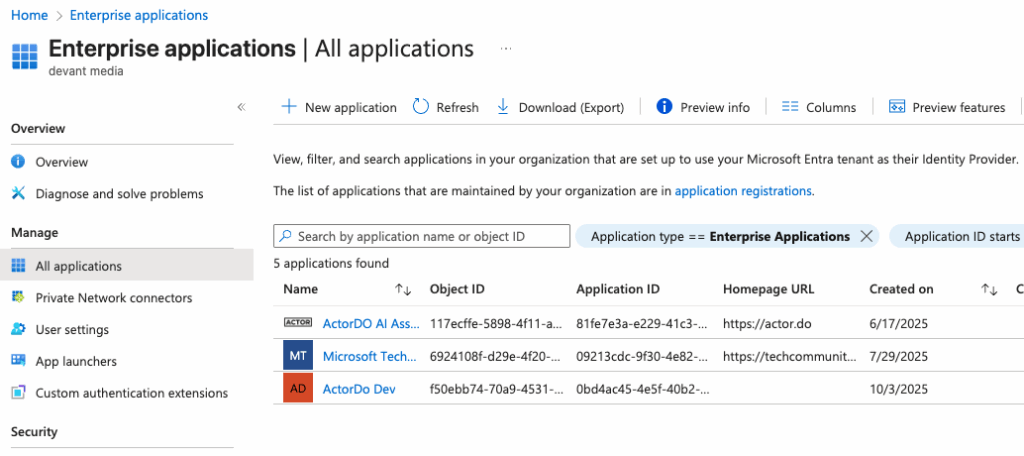
Choose ActorDo Ai Assistant
Go To Permissions Blade and Grant Admin Permissions from here
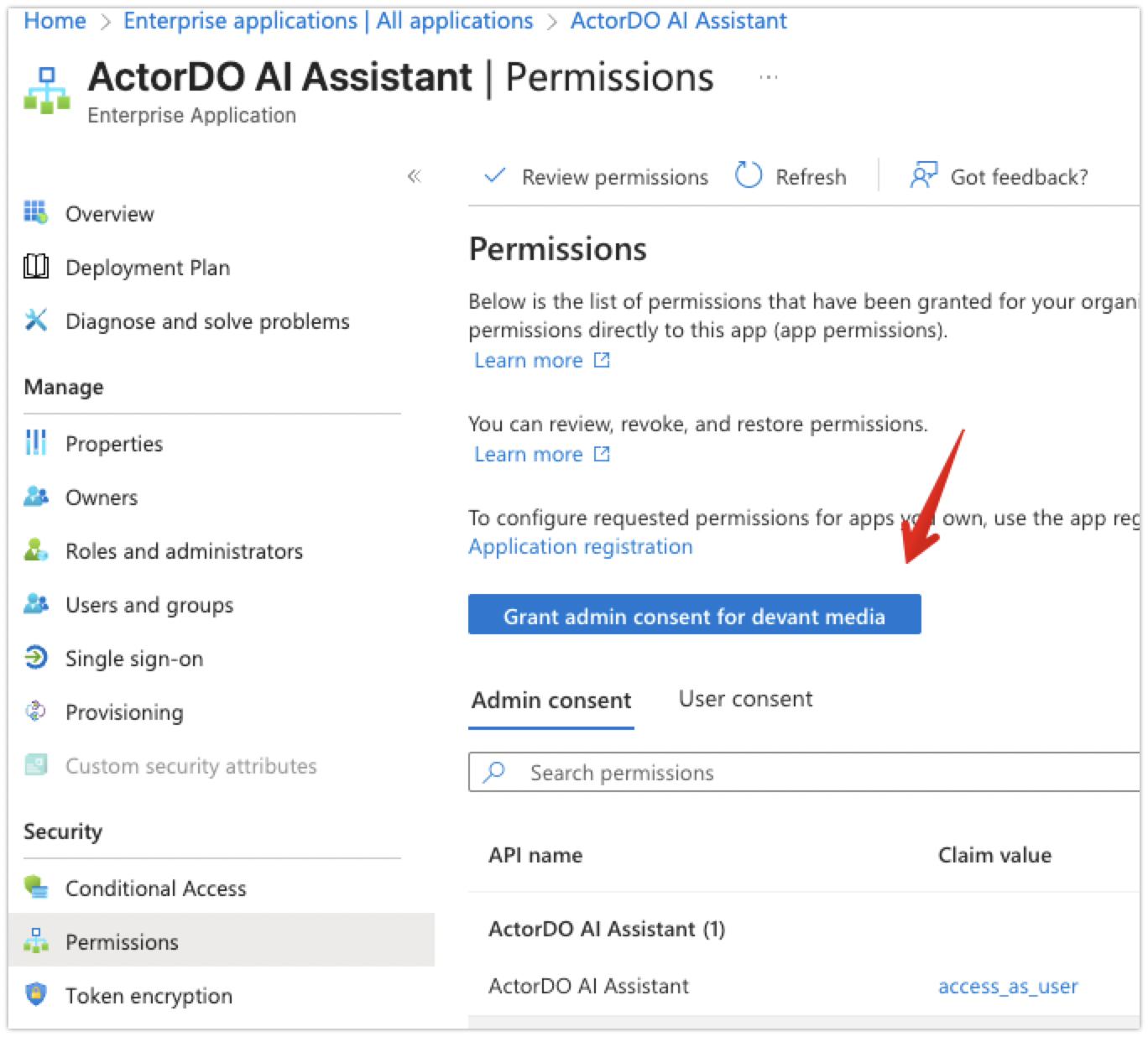
How does it look like inside my Outlook?
You will end-up with a sidebar with 3 states:
- email reading
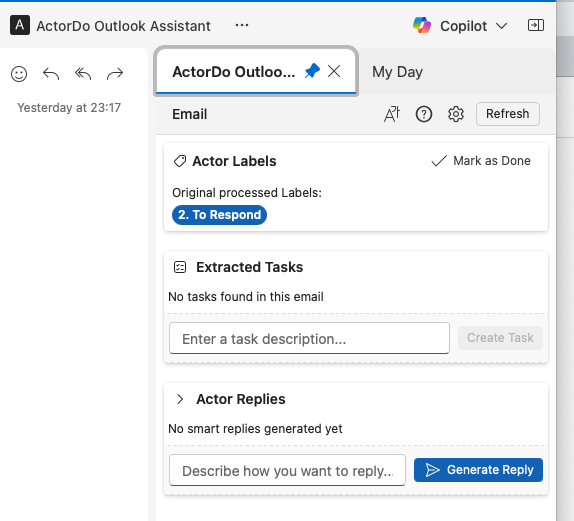
- email composing
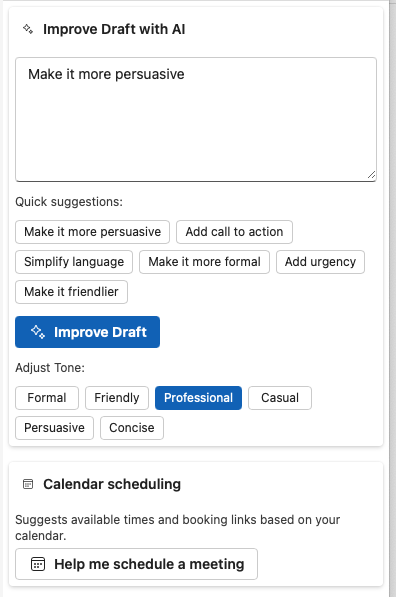
- daily agenda