AI Email Management for Outlook
This is a blog post to show you how Actor AI Email Assistant manages your Microsoft Outlook accounts.
It’s almost impossible to never heard about Outlook. It seems that there are over 3.000.000 businesses using outlook for their email accounts.
With the advancement of AI, ActorAI Assistant helps businesses by providing an AI Assistant to every person out there.
We started with AI Email Management where ActorDO wants to be the best ai email assistant for Outlook.
Benefits of Using Actor AI for Outlook Management
- Time Savings: Automates repetitive tasks such as email sorting and labeling.
- Efficient Drafting: Assists in creating email drafts, reducing response time.
- Organized Inbox: Simplifies inbox management, ensuring important emails are prioritized.
- Stress Reduction: Provides concise summaries, preventing important messages from being overlooked.
Key Features of Actor AI Email Assistant for Outlook
a. Auto-Create Draft Replies
- Functionality: Analyzes incoming emails and generates contextually accurate draft replies, visible within the thread. Actor does not send emails autonomously.
- Benefits: Saves time, reduces response delays, and maintains professional communication standards.
b. Summarize Long Emails
- Functionality: Condenses lengthy emails and threads into concise summaries.
- Benefits: Enables quick comprehension of email content without reading extensive details.
c. Auto-Label and Categorize Emails
- Functionality: Organizes emails into categories or labels (e.g., personal, work, invoices) tailored for busy professionals. Allows custom rule creation for email management using natural language.
- Benefits: Streamlines inbox management, making task prioritization more straightforward.
d. Extract Actions from Emails to To-Do Lists
- Functionality: Identifies actionable items (e.g., deadlines, meetings) within emails and converts them into tasks. With a single click, these can be added to your to-do list.
- Benefits: Seamlessly integrates email communications with task management systems.
How It Works
Actor AI Email Assistant utilizes advanced natural language processing and machine learning algorithms to analyze and manage your emails. Its seamless integration with Outlook ensures a user-friendly experience, enhancing your email management without disrupting existing workflows.
By adopting Actor AI Email Assistant for Outlook, you can transform your email management process, leading to increased productivity and a more organized communication system.
Using Gmail or Google Apps? Try ACTOR AI Email Assistant for free
How to organize your Microsoft Outlook account?
If you’re not ready to use an AI email organizer just yet, you can still apply these principles using Outlook’s built-in features.
Managing your Outlook inbox effectively can save you hours each week, boost your productivity, and ensure you stay on top of both personal and professional communication. Whether you’re working in Outlook on the web, desktop, or mobile, a cluttered inbox can slow you down and cause you to miss important messages.
You’ve likely used tools like Rules, Focused Inbox, or Categories, but mastering Outlook email management goes beyond that.
It’s not just about achieving Inbox Zero—it’s about setting up a system that fits your workflow. One that gives you instant access to high-priority messages, reduces distractions, and automates repetitive email tasks.
Here are some practical ways to take control of your Outlook inbox. And for each of them, we’ll show you how Actor AI Assistant can handle it for you—automatically. Saving you serious time and mental load!
1. Declutter Your Inbox
- Archive old emails that are no longer relevant. Actor yes!
- Delete spam and promotional emails. Actor yes!
- Unsubscribe from unnecessary newsletters and mailing lists.
2. Use Categories and Folders for categorization
- Create Categories or Folders to group similar emails (e.g., “Work,” “Personal,” “Projects”).
- Color-code labels for quick identification.
- Apply labels manually or set up filters to automate the process. Actor yes!
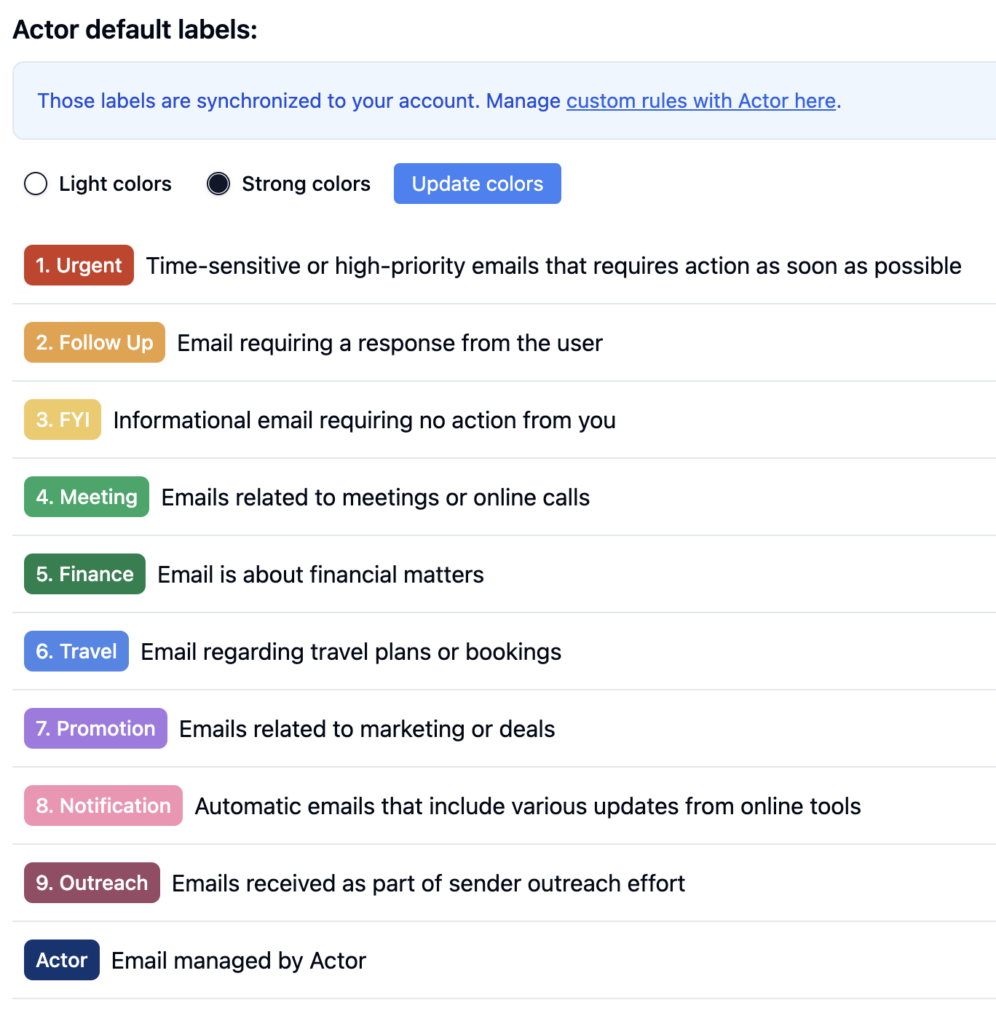
3. Set Up Filters and Rules
- Automate email sorting by creating filters based on sender, keywords, or subject. Actor yes!
- Direct emails to specific folders or apply categories automatically. Actor yes!
4. Utilize the Priority Inbox
- Enable the Priority Inbox feature to focus on important messages first.
- Use “Starred” and “Important” markers to highlight key emails.
5. Archive, Don’t Delete
- Archive emails you might need later instead of deleting them. Actor yes!
- Use Microsoft Outlook powerful search feature to retrieve archived emails quickly.
7. Schedule Email Time
- Dedicate specific times of the day to check and respond to emails.
- Avoid the urge to constantly monitor your inbox.
8. Use Snooze for Non-Urgent Emails
- Snooze emails that don’t require immediate action to address them later.
- Set reminders for follow-ups. Actor yes!
10. Create Drafts automatically and save time.
- Let Actor creates drafts automatically and save you time
- Use Custom Rules to automatically reply or create Smart Drafts.
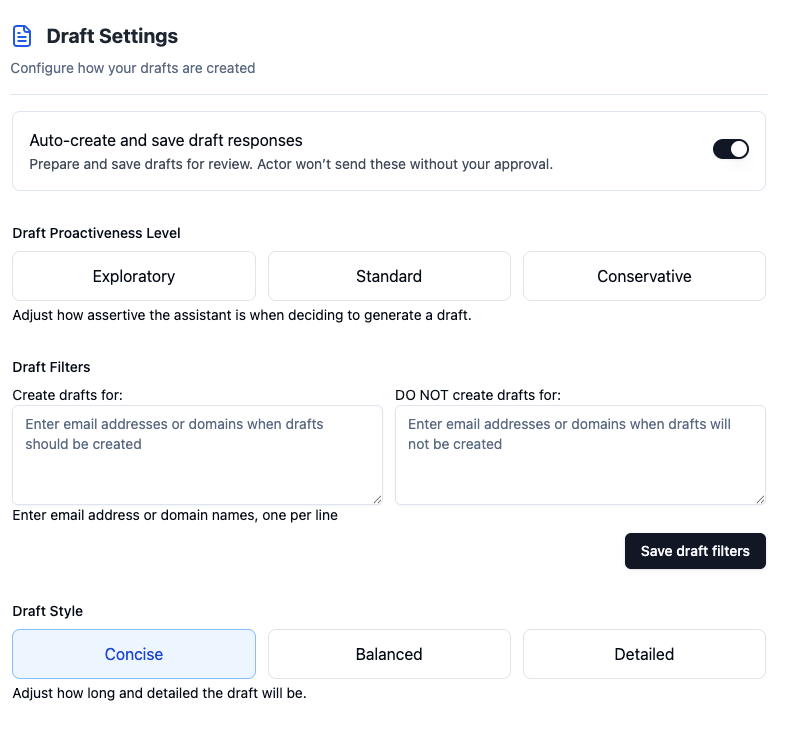
9. Integrate Productivity Tools
- Use add-ons like Microsoft Onenote or Microsoft Tasks for better organization. Actor yes!
- Sync Outlook with your calendar for managing deadlines and schedules. Actor yes!
10. Regularly Review and Clean Up
- Schedule a weekly or monthly cleanup session to keep your inbox tidy.
- Evaluate labels, filters, and automation to ensure they’re still effective.

