Actor uses AI and technical heuristics to help you with Email Management.
You need to connect with your Google or Outlook account and allow access to your email.
IMPORTANT: Actor does not save or store your email content. It is just processed for the required features!
- Categorize/Labelize incoming emails using labels
- Auto-create drafts
- Create summaries for longer emails and threads
- Extract tasks from emails
Email categorization with Actor.Do
Actor runs repetitively and checks your email accounts for new incoming our sent emails. Then each email is analyzed according to your account configuration.
We apply one or more email labels (for Gmail users) or categories (for Outlook users).
For Outlook we can also move the email from main Inbox folder to one of dedicated Actor folders.
Default Actor Labels
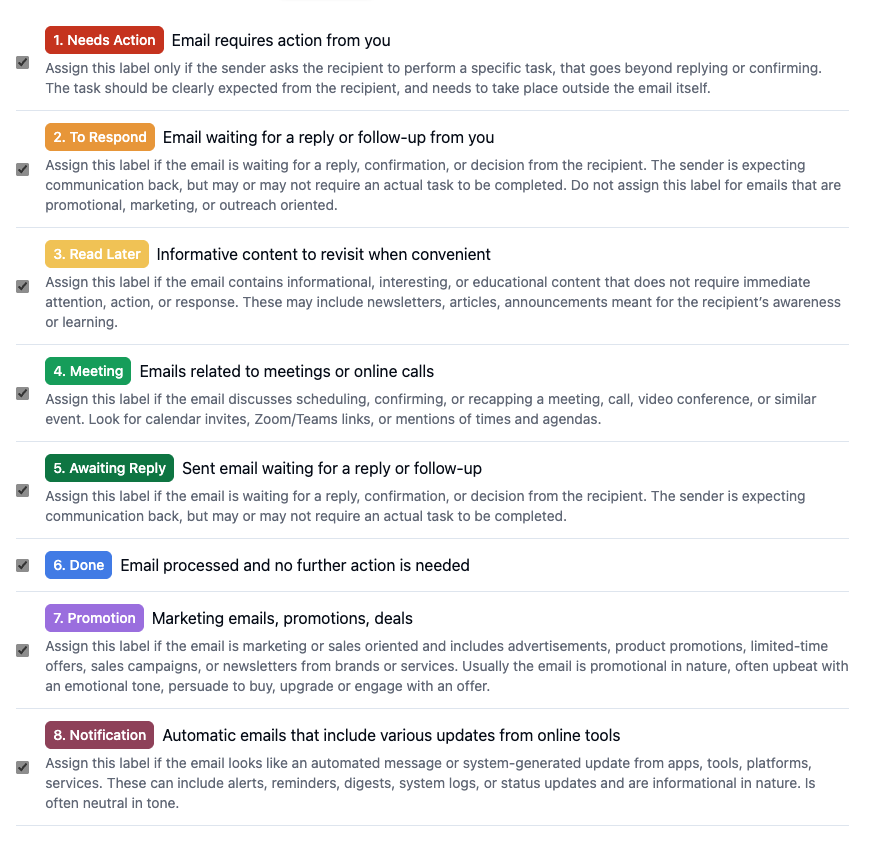
You can disable auto labelling from Email > Management.
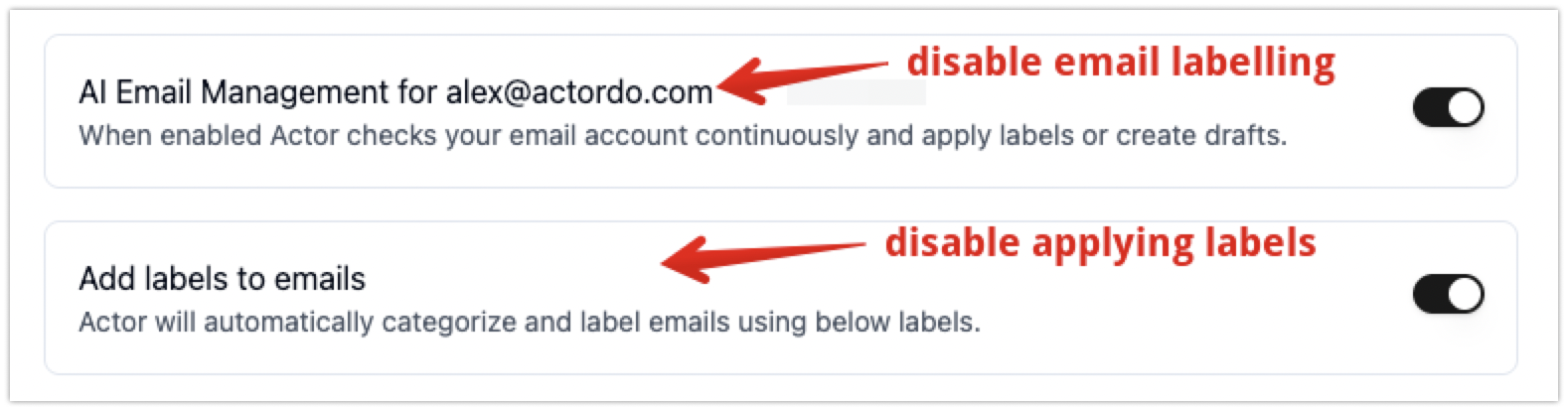
Filters to ignore Email Labelling.
Using filters you decide what emails should be skipped based on:
- email sender
- email folder (for Outlook)
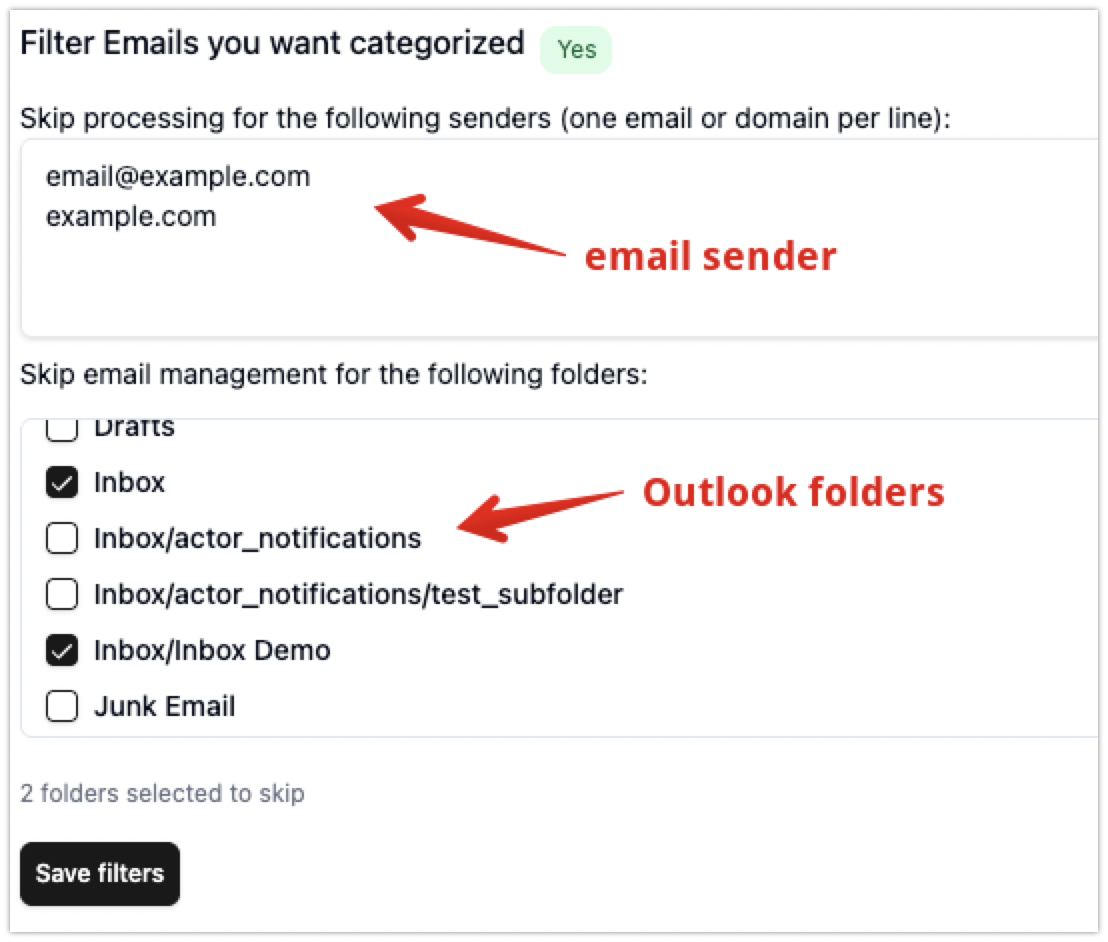
By default, for both Outlook and Gmail we ignore processing of emails within those folders/labels:
- SPAM/Junk
- Trash
- Archive
Customization on AI Email Management
If you need to customize how Actor manages your email account you have 2 options:
- AI Training – Teach Actor how to label/categorize your emails
- Custom AI Rules – Configure natural language prompts to automate moving/labelling emails
Process existing emails from your account
If you want to process and labels past emails (existing within your account), please use our dedicated app within Email > Apps.
How to deactivate Actor Email Management
If you’re looking to temporarily deactivate Actor to manage your email accounts, you can simply toggle email labelling and draft creation.

When the toggle is off, incoming emails are not checked, no labels are applied and no drafts are created.

