Inbox Management – Rules to master it (AI bonus)
Managing an executive’s inbox can feel overwhelming, especially when they can’t articulate exactly how they want things done.
If you’re stepping into inbox management for the first time and feel lost, you’re not alone. Many assistants and managers face the same challenge — vague instructions but high expectations.
Let’s see in this guide how to proactively manage an executive’s inbox without clear guidance, establish a solid workflow, and gradually fine-tune the system with minimal input. Because we are in an AI world.
1. Understanding the Role of Inbox Management
Inbox management goes beyond just reading emails. It’s about helping the executive stay on top of important messages, deadlines, and decisions without drowning in unnecessary clutter.
What Inbox Management Entails:
- Prioritizing Emails: Ensuring urgent matters get seen first.
- Managing Calendar Invites: Handling scheduling, RSVPs, and conflicts.
- Drafting Responses: Creating email drafts for the executive to approve or send.
- Filtering Noise: Organizing newsletters, spam, and non-urgent emails.
Why Executives Struggle to Articulate Preferences:
Executives often operate at high speeds, making it hard for them to slow down and outline how they want their inbox managed. They may not even know what works best for them.
That’s why proactive communication and structured approaches are key to success.
2. Step 1: Establish a Baseline – Analyze the Current Inbox
Before making changes, start with an audit to understand the state of the inbox.
Audit the Inbox:
- Email Volume: How many emails does the exec receive daily?
- Key Senders: Identify frequent and important contacts (e.g., clients, stakeholders, team leads).
- Email Types: Categorize emails into actionable items, information-only, spam, promotions, etc.
Categorize Emails:
Create simple categories that will help with sorting:
- Urgent/High Priority: Needs immediate attention.
- Needs Action: Requires a response or task but isn’t urgent.
- FYI (For Your Information): Useful information that doesn’t require action.
- Low Priority: Newsletters, event invites, and promotional emails.
Set Up Folders/Labels:
Start with basic folders/labels:
- Clients/Partners
- Internal Team
- Finance & Legal
- To Follow-Up
- Read Later
This basic setup helps you organize emails and start building a system, even without executive input.
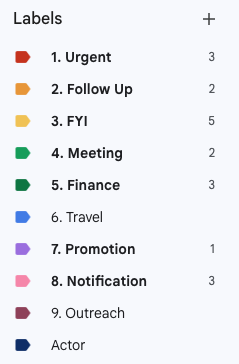
After you do this ask your executive to review it. He might consider priorities and importance a bit different. Also agree on the labels used.
3. Step 2: Proactive Communication – Propose a System
If the executive can’t define their preferences, propose a simple, logical system and adjust based on their feedback.
Create a Draft Workflow:
Example message to send your exec:
“Hi [Exec’s Name], I’ve started organizing your inbox. Urgent emails will be flagged daily, and I’ll draft replies for messages requiring your input. Non-urgent emails will go into a ‘Read Later’ folder. Does this approach work for you?”
This shows initiative and gives them something to react to, even if they were vague initially. Also don’t forget that you can use ActorDO to help you with email management.
Ask Targeted Questions:
Instead of open-ended questions, ask specifics:
- “Would you like me to handle all scheduling emails directly?”
- “Should client emails always take priority over internal ones?”
- “Would you prefer I draft responses for approval or just flag important emails?”
This narrows down their preferences and helps refine your system.
4. Step 3: Start Managing – Implement Basic Inbox Rules
Now, it’s time to take action.
Flag & Prioritize:
Use tools within the existing email system (Gmail/Outlook) to highlight important emails:
- Red flag/star: Urgent and requires immediate attention.
- Yellow flag/star: Needs action but not urgent.
- Green flag/star: FYI emails.
Draft & Review:
- Start drafting responses for routine emails (e.g., meeting confirmations, polite declines).
- Present them to the executive for quick approval.
- For drafts you can use custom rules within Actor Email Management system.
Schedule Regular Check-Ins:
- A 10-15 minute weekly sync helps you stay aligned.
- Discuss recurring email types and ask for feedback:“Are there types of emails I can handle directly moving forward?”
5. Step 4: Automate & Optimize
Efficiency is key. Start using automation to cut down manual tasks. This is definitely a job for AI, where Actor can help the most.
Use Email Rules/Filters:
Set up filters to automatically sort emails:
- Example: Any email containing “Invoice” goes to a Finance folder.
- Newsletters/Promotions: Auto-archive or send to a “Read Later” folder.
All these are done automatically using Actor Labels
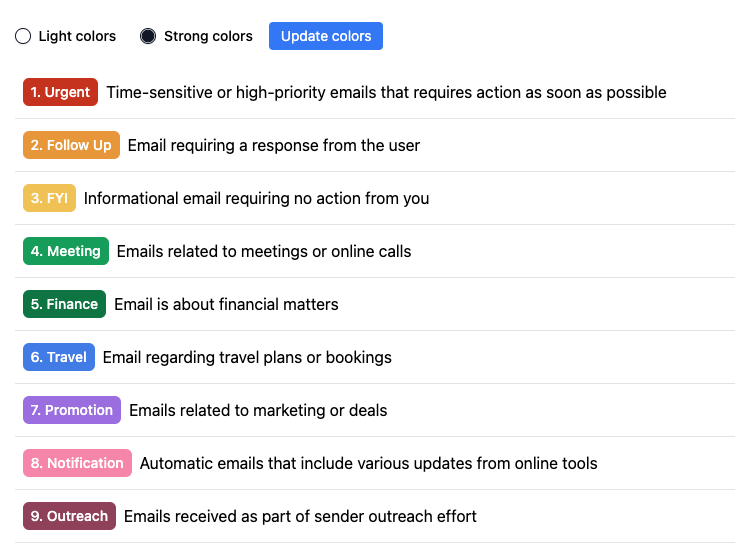
Other tools you could leverage.
- Boomerang or FollowUp.cc: For follow-up reminders.
- Grammarly or Linguix: For proofreading email drafts.
- Email Parser: For extracting data from recurring formats (e.g., invoices or form submissions).
6. Step 5: Refine Through Feedback
Inbox management is not “set it and forget it.” Refinement is part of the process.
Monitor Patterns:
- Observe which emails the exec responds to promptly vs. ignores.
- Adjust your prioritization accordingly.
Establish a Feedback Loop:
- Weekly or bi-weekly, ask:“Was there anything last week that I could’ve handled differently?”
“Are there specific contacts or topics that should be top priority?”
This not only helps improve your system but also shows you’re invested in doing the job well.
7. Pro Tips for Effective Inbox Management
- Stay One Step Ahead:
Anticipate the executive’s needs. If a client emails about scheduling, draft a response with suggested times before being asked. - Use AI to automate email categorization
You need your own AI Assistant yourself. Get most of the work done by AI and refine results in order to match executive needs. Humans are still better. - Use Email Templates
Create reusable templates for common replies (e.g., meeting confirmations, follow-ups, thank-yous). - Maintain Discretion:
Respect privacy and handle sensitive emails responsibly. - Document Your Process:
Keep a simple document outlining your workflow. If you’re ever out, someone else can step in seamlessly.
8. Common Pitfalls to Avoid
- Over-filtering Important Emails:
Ensure automated rules don’t hide critical emails. Regularly audit filters. - Failing to Ask Clarifying Questions:
Even if initial feedback is vague, continue asking specific questions as patterns emerge. - Overcomplicating the System:
Avoid creating too many folders/labels that could make finding emails harder. We recommend having max 10 labels
Don’t forget: Actor AI Email Management can bring you back 50% of the time spent on this.

