AI Email Management for Gmail/Google
This is a blog post to show you how Actor AI Email Assistant manages your Google accounts.
In the business sector, Gmail’s adoption is significant. In 2023, over 299,556 companies began utilizing Gmail for email management. In the United States, nearly 90% of startups and more than 60% of mid-sized companies rely on Gmail for their communication needs.
The benefits of using Actor AI for Gmail Management
- Save time by automating repetitive tasks (email sorting, adding labels)
- Get back time from automatically creating drafts for your emails.
- Stay organized with effortless inbox management.
- Reduce stress by ensuring no important email is overlooked, use summaries.
The Key Features of Actor Email Assistant for Gmail accounts
Gmail, launched by Google in 2004, has become one of the world’s most widely used email services. As of 2024, it boasts over 1.8 billion active users globally, accounting for approximately 22% of the world’s population.
a. Auto-Create Draft Replies
- Actor analyzes incoming emails and generates contextually accurate draft replies, when it detects a reply is needed. This draft is visible within the thread. (ACTOR does not send emails on it’s own)
- Benefits: Saves time, reduces response delays, and ensures professional communication.
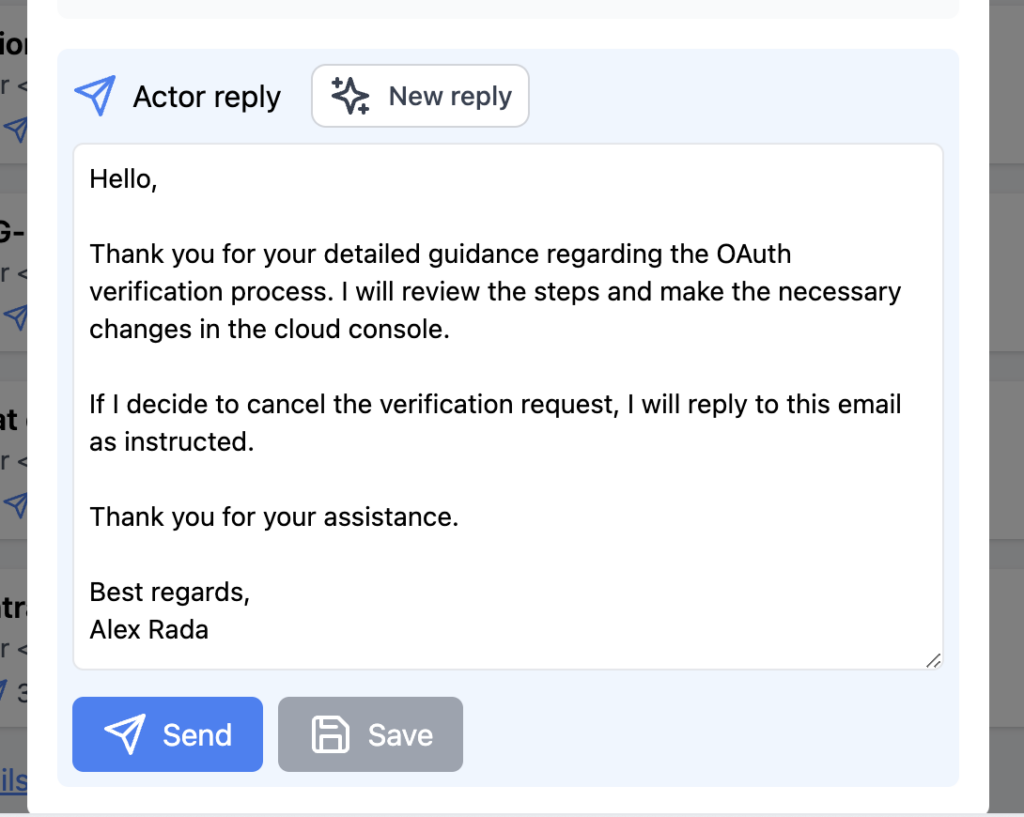
b. Summarize Long Emails
- Actor condenses lengthy emails (and threads) into concise summaries.
- Benefits: Quickly understand the email’s intent without wading through details.
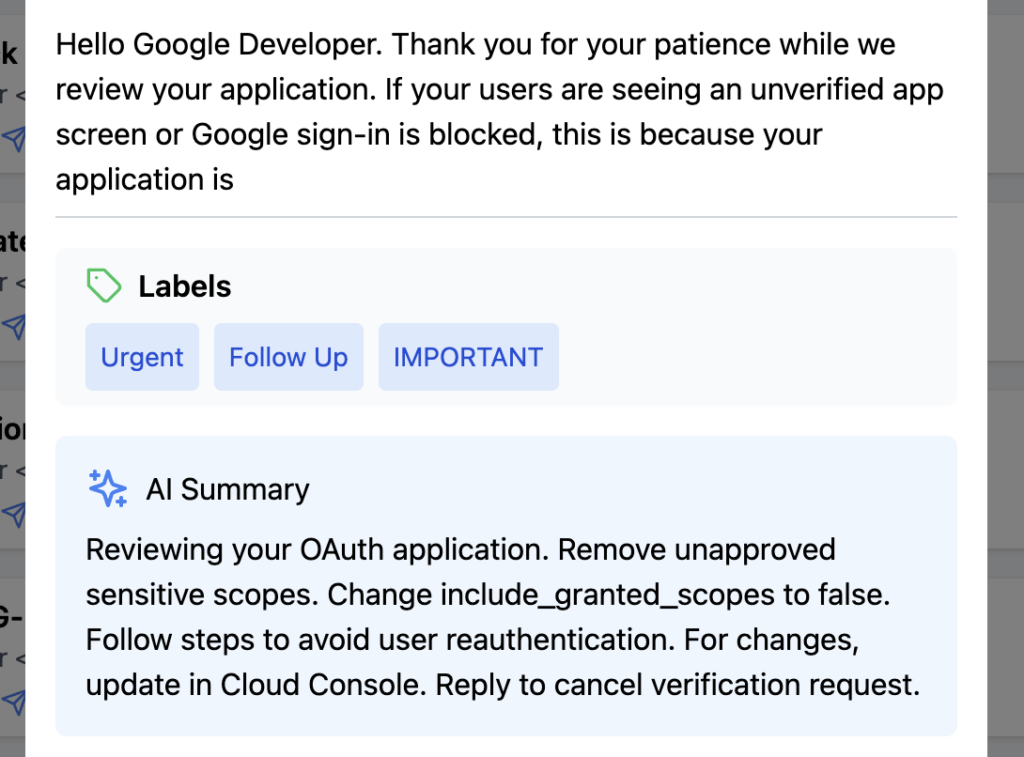
c. Auto-Label and Categorize Emails
- Actor is able to organize emails by categories or labels (e.g., personal, work, invoices) that are dedicated to busy professionals.
- You can also add custom rules for Email Management, using natural language.
- Benefits: Streamlined inbox management, easier to prioritize tasks.
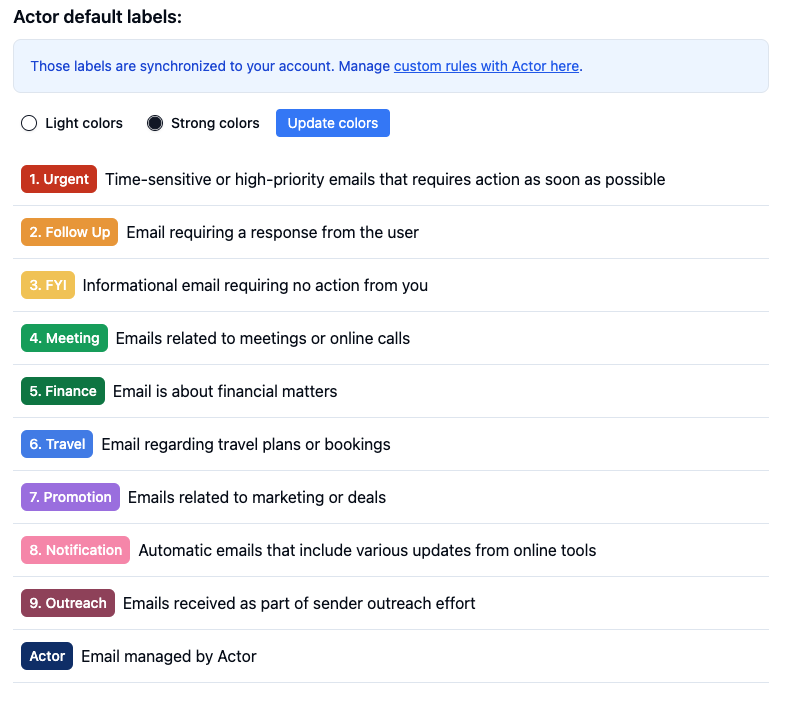
d. Extract Actions from Emails to To-Do Lists
- The tool detects actionable items (e.g., deadlines, meetings) from emails and converts them into tasks. With a single click you can have them in your todolist.
- Benefits: Seamless integration between emails and task management.
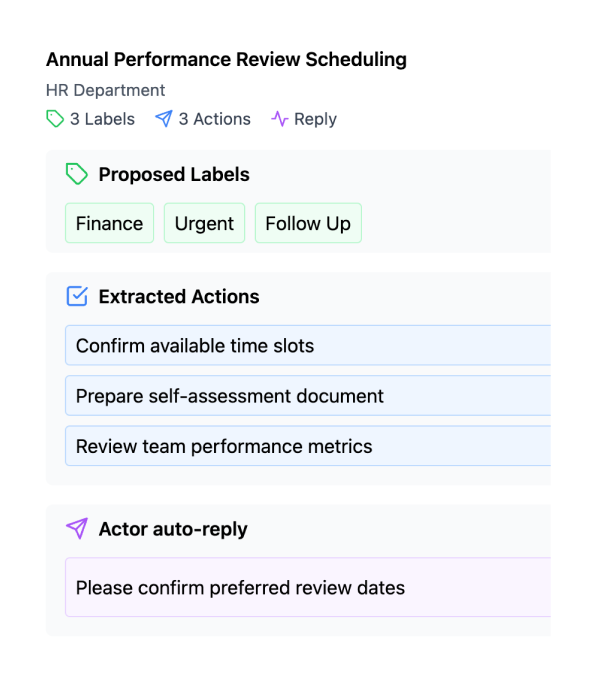
How It Works
- Provide a brief overview of the technology behind the tool (e.g., natural language processing, machine learning).
- Emphasize ease of use with Gmail integration.
How to organize your Gmail account?
If you don’t want to use yet an AI email organizer, you can follow those principles and do it using pre-built tools.
When you manage your Gmail account effectively it will save you time, improve your productivity, and help you stay on top of your emails. A cluttered inbox can be overwhelming, whether you’re handling it for personal or business goals.
Organizing your Gmail account is not just about achieving “Inbox Zero”—it’s about creating a system that works for you, enabling quick access to important emails, and automating repetitive tasks.
Here are some ideas on how you can master your Gmail account organization in a few simple steps. For each of them we tell you what Actor AI Assistant can do automatically. Saving you huge time!!!
1. Declutter Your Inbox
- Archive old emails that are no longer relevant. Actor yes!
- Delete spam and promotional emails. Actor yes!
- Unsubscribe from unnecessary newsletters and mailing lists.
2. Use Labels for Categorization
- Create labels to group similar emails (e.g., “Work,” “Personal,” “Projects”).
- Color-code labels for quick identification.
- Apply labels manually or set up filters to automate the process. Actor yes!
3. Set Up Filters and Rules
- Automate email sorting by creating filters based on sender, keywords, or subject. Actor yes!
- Direct emails to specific folders or apply labels automatically. Actor yes!
4. Utilize the Priority Inbox
- Enable the Priority Inbox feature to focus on important messages first.
- Use “Starred” and “Important” markers to highlight key emails.
5. Archive, Don’t Delete
- Archive emails you might need later instead of deleting them. Actor yes!
- Use Gmail’s powerful search feature to retrieve archived emails quickly.
6. Take Advantage of Gmail’s Search Operators
- Learn search shortcuts like
from:,has:attachment, orbefore:to find emails faster. - Combine operators for more precise searches (e.g.,
from:John has:attachment).
7. Schedule Email Time
- Dedicate specific times of the day to check and respond to emails.
- Avoid the urge to constantly monitor your inbox.
8. Use Snooze for Non-Urgent Emails
- Snooze emails that don’t require immediate action to address them later.
- Set reminders for follow-ups. Actor yes!
9. Integrate Productivity Tools
- Use add-ons like Google Keep or Google Tasks for better organization. Actor yes!
- Sync Gmail with your calendar for managing deadlines and schedules. Actor yes!
10. Regularly Review and Clean Up
- Schedule a weekly or monthly cleanup session to keep your inbox tidy.
- Evaluate labels, filters, and automation to ensure they’re still effective.

