How to export emails from Gmail to PDF and DOCX
If you’re looking for a solution to export multiple emails (from a specific sender for example) to PDF or Docx, here’s how you can do it.
1. Login to Actor AI Assistant
Actor AI Assistant is the only AI Assistant that gives you full control over email account. You can automate email labelling, extract actions, summarize longer emails or create custom rules for automated replies.
2. Go to Email > Apps
Email Apps from Actor extend the code functionalities. Here you have the export emails option that you need to click
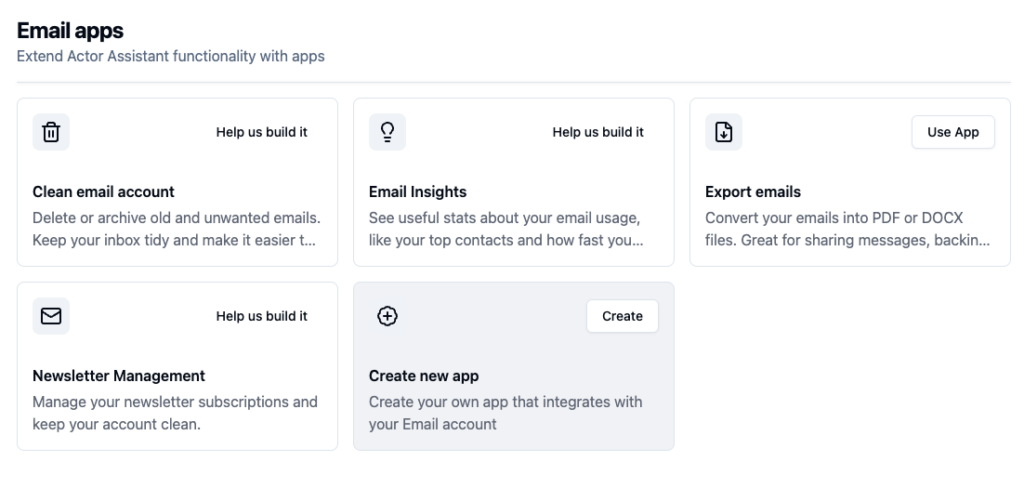
3. Choose what emails you want to export
You can either fill the advanced search options or just enter your prompt and the system does it for you.
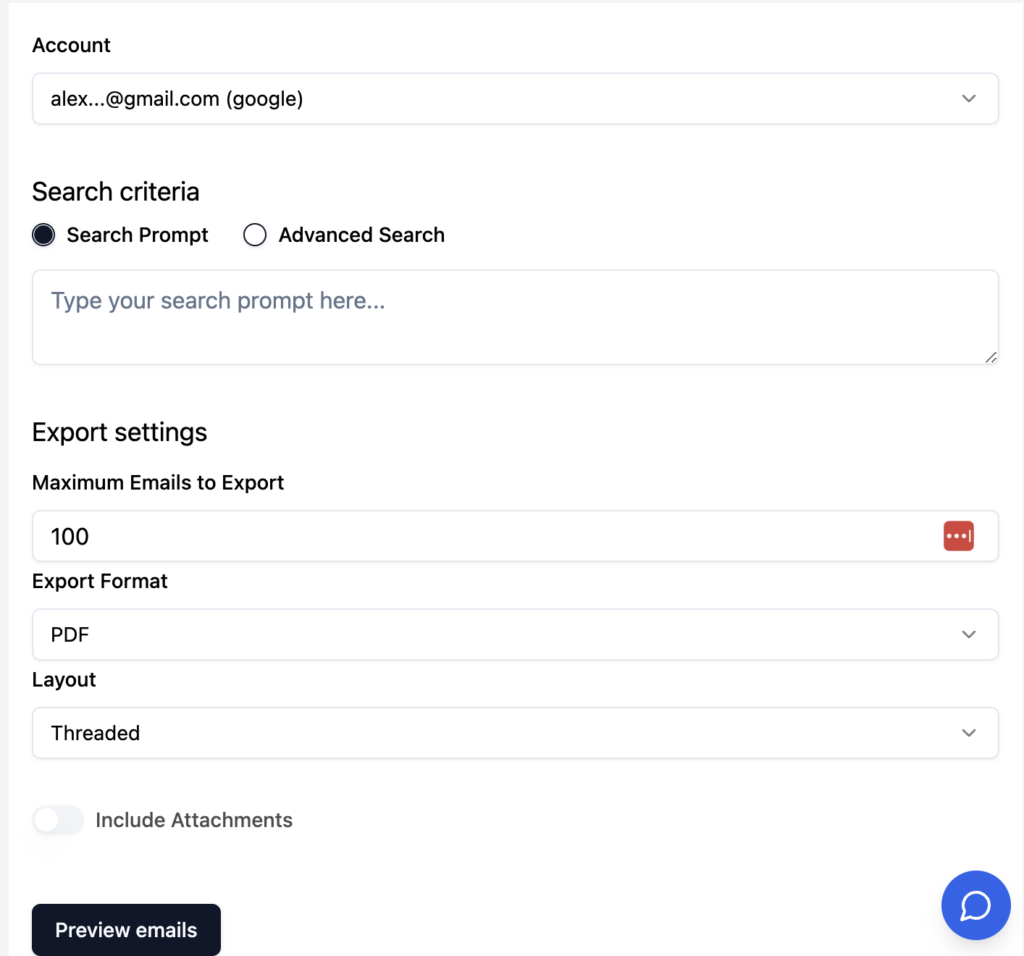
4. Preview selected emails and click export
Actor will open a modal with a preview of emails that are going to be added to the export.
If you are ok with the preview than click “run export” and wait for the export to finish. You’ll be notified in the App and by email
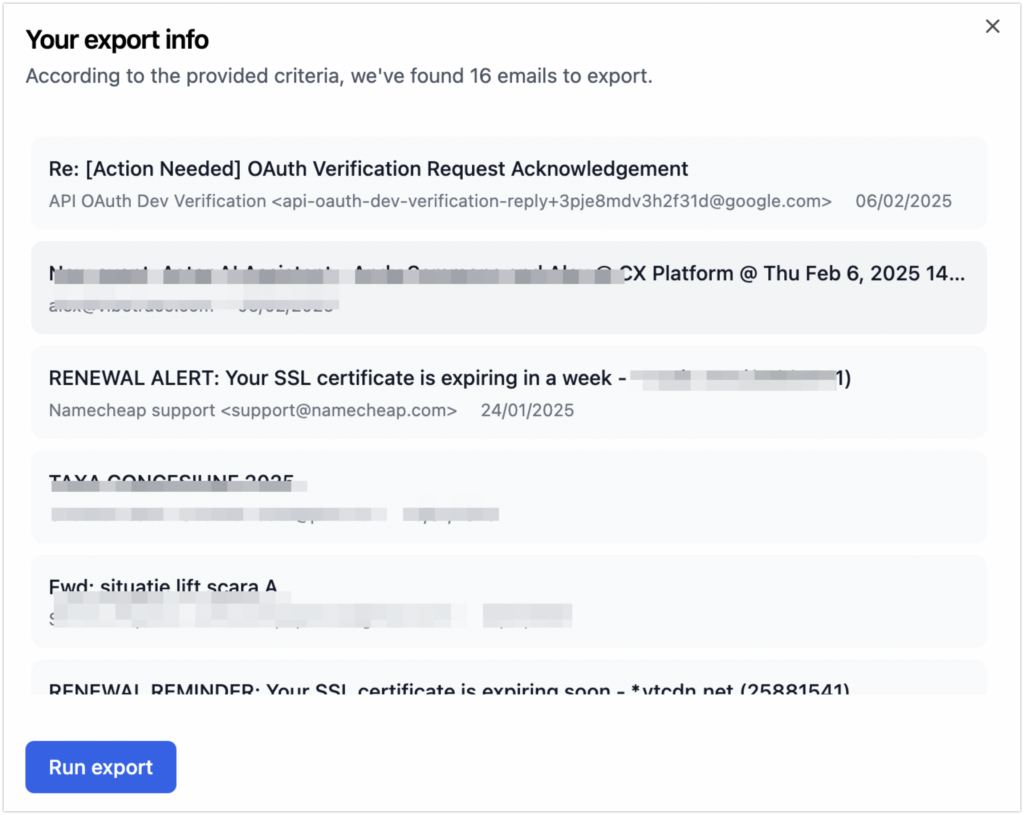
5. Download generated file from Email Export APP History
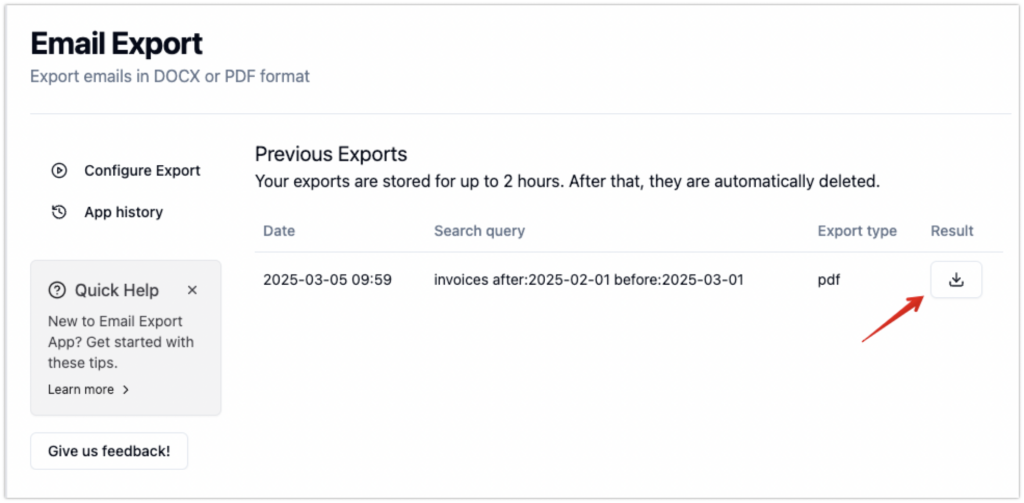
Don’t forget: Actor AI Assistant for busy professionals.
Let’s build this together.

