Use ActorDo with any email provider (IMAP/POP)
If you don’t use Gmail or Outlook email service, there is still a way to use it with ActorDo.
Here are the steps on how to first connect those to a FREE Gmail account and afterwards use that with ActorAI Assistant.
Prerequisites:
- free gmail account. Create one here if you don’t have https://gmail.com
- your existing email provider: alex@actor.do (as example)
1. Prepare Your Other Email Account
- Make sure your email provider supports IMAP (recommended) or POP3.
- Log in to your other provider’s webmail or settings panel.
- Enable IMAP or POP access (some providers require turning it on manually, e.g., Yahoo, Outlook, custom cPanel accounts).
- Note down the following details:
- Incoming mail server (IMAP/POP) address, port, SSL/TLS requirement.
- Outgoing mail server (SMTP) address, port, SSL/TLS requirement.
- Your username (usually full email address) and password.
2. Add Your Other Email to Gmail (for sending emails)
- Open Gmail on desktop and login with the existing gmail account you have.
- Go to ⚙ Settings → See all settings.
- Open the Accounts and Import tab.
- In the section “Send mail as”, click Add another email address.
- Enter:
- Your name (how you want it to appear).
- Your email address from the other provider.
- Choose “Treat as an alias” (if you want replies to come to Gmail).
- Enter the SMTP server settings you noted earlier.
- Server: e.g., smtp.yourprovider.com
- Port: usually 465 (SSL) or 587 (TLS)
- Username: your full email address
- Password: your provider password (or app password if required)
- Gmail will send a verification email to your other account. Confirm it to complete setup.
3. Add Your Other Email to Gmail (for receiving emails)
Option A – via POP3 (fetch emails into Gmail):
- Still in Accounts and Import, find “Check mail from other accounts”.
- Click Add a mail account.
- Enter your other email address.
- Select Import emails using POP3.
- Enter:
- POP server (e.g., pop.yourprovider.com)
- Port (usually 995 with SSL)
- Username (full email address)
- Password
- Leave a copy on the server (optional, check if you want emails to remain in the original inbox)
- Always use a secure connection (SSL)
- Label incoming messages (to identify which account they came from)
- Gmail will begin fetching emails from your provider into your inbox.
Option B – via provider’s IMAP forwarding (if supported):
- Some providers allow forwarding all mail to Gmail (instead of POP fetch).
- Configure auto-forwarding from your provider’s webmail settings to your Gmail address.
- (This avoids fetch delays, since POP3 checks periodically, not instantly).
4. Test the Setup
- Try sending an email from Gmail and choose your other address in the From dropdown.
- Send a test email to your other address and confirm it appears in Gmail.
- Verify replies go to the correct inbox.
5. Connect to ActorDo
- Give Actor permission to access your Gmail (read, label, and manage mail).
- Go to actor.do/web.
- Sign in with your Gmail account (the one where you just connected your provider).
6. How things work
- Your other email provider → sends mail into Gmail via POP3.
- Gmail inbox → now contains both your Gmail and your provider’s messages.
- Actor → reads your Gmail inbox just like it would normally.
- Actor can:
- Categorize emails (Needs Action, To Respond, Finance, etc.)
- Summarize or draft replies
- Remind you about follow-ups
- Process them exactly the same way it does with a normal Gmail account.
👉 You only need to maintain the POP3 connection once. After that, Gmail + Actor handle everything automatically.
7. Disadvantages
- Email processing is slower. Gmail reads emails from time to time and after that ActorDO reads emails from Gmail
- Slight different context because past emails are unavailable. If you start this service now, features related to past emails, that don’t exist in Gmail, won’t work.
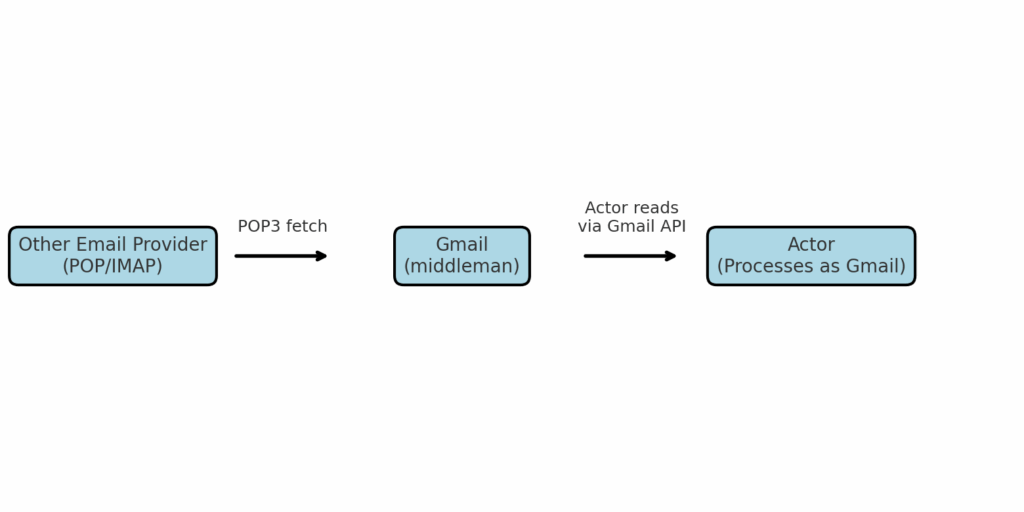
Note: this method of working is not fully tested, but we’d love to make it work if needed.

