Outlook Email Signature
Your email signature is more than just your name at the bottom of an email. It shows professionalism, gives people an easy way to reach you, and keeps your communication consistent. In Outlook, you can set it up once and it will appear automatically on every new email or reply.
How to Create an Email Signature in Outlook
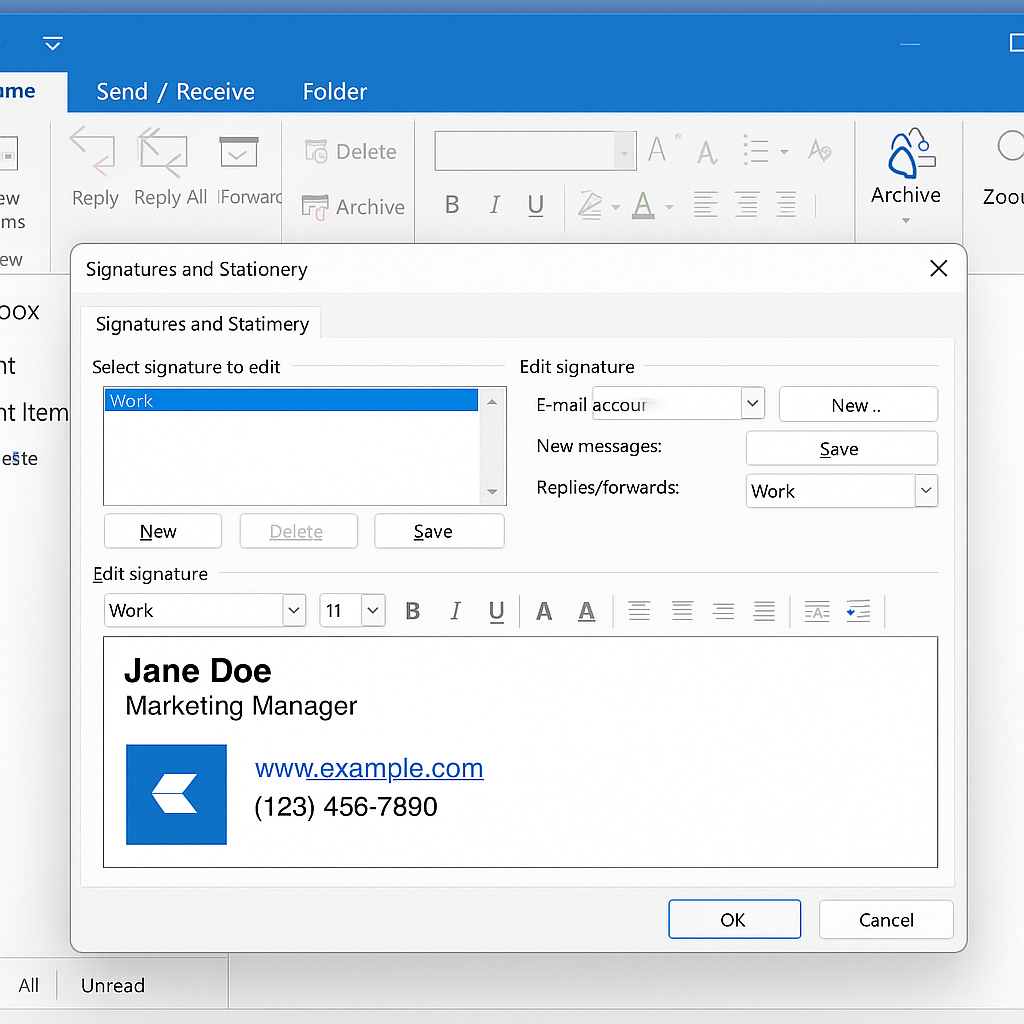
Outlook Desktop (Windows/Mac)
- Open Outlook.
- Go to File > Options > Mail > Signatures.
- Click New to create a signature.
- Add your text (name, job title, phone number, website).
- Use the editor to add bold text, colors, or links.
- Under Choose default signature, pick which email account and whether to use it for new emails, replies, or both.
- Click OK to save.
Outlook Web (Outlook.com / Office 365)
- Log into your Outlook.com or Office 365 Outlook.
- Click the ⚙️ Settings gear icon in the top right.
- Select View all Outlook settings > Mail > Compose and reply.
- Scroll to Email signature.
- Create or edit your signature in the box.
- Check “Automatically include my signature on new messages” (and replies/forwards if you want).
- Save changes.
How to Add Images, Logos, and Links
- To insert a logo: in the signature editor, click the image icon and upload your file (PNG or JPG recommended).
- To insert a link: highlight text (like your website or LinkedIn), click the link icon, and paste the URL.
- Tips:
- Keep the image small (under 200 KB).
- Avoid very wide logos that break formatting.
- Test sending an email to yourself to see how it looks.
Setting Different Signatures for Multiple Accounts
If you have more than one Outlook account (work + personal), you can create a signature for each.
- In the signature editor, select the account from the “Email account” dropdown.
- Assign a different default signature for new emails and replies.
- Example: formal signature for your work email, simpler one for personal.
Using HTML Signatures
If you want more control over formatting:
- Create your signature in an HTML editor or get HTML code from your design team.
- Copy the HTML code.
- In Outlook, paste it into the signature editor.
- Send yourself a test email — sometimes Outlook changes formatting, so adjust if needed.
Tip: Avoid heavy HTML tables or large images. They often look broken on mobile.
Common Problems & Fixes
- Signature not showing → Check if the default is set under “Choose default signature.”
- Images not displaying for recipients → Instead of embedding, host the image online and link it.
- Signature looks too large or messy → Clean up the formatting. Paste plain text and reformat.
- Different look on mobile vs desktop → Test on both before finalizing.
Organization-Wide Signatures
If you’re part of a company, you might need one signature style for everyone:
- Outlook doesn’t manage this automatically per organization.
- IT admins often use third-party tools (like Exclaimer, CodeTwo) to push signatures to all users.
- Benefits: brand consistency, legal disclaimers, easy updates.
Read our comparison article on how to manage email signatures for your company.
Best Practices for Professional Signatures
- Keep it short: Name, title, company, phone, website.
- Add one logo or icon at most.
- Use links instead of full URLs (e.g., “LinkedIn” instead of the entire link).
- Avoid long quotes, banners, or big pictures — they make emails heavy.
- Check how it looks on mobile.
Are Outlook Email Signatures required?
Setting up an Outlook signature is quick but makes a big difference in how you present yourself. You can use text, links, and logos, customize per account, and even fix common issues with a few clicks.
If you’re managing multiple accounts or a whole team, tools that handle centralized signature management can save you time.

