ChatGPT for Outlook: What Are Your Options in 2025?
Email is still where work actually happens: decisions, deadlines, approvals, follow-ups, calendar invites, travel planning, all of it.
Most of us are living within Outlook.
That’s why “ChatGPT for Outlook” has basically become shorthand for:
- write this email for me
- summarize this 40-reply chain
- find time for a meeting without pain
- turn conversation into tasks
If you go to Microsoft Appsource for Outlook you’ll find many solutions that are about adding AI capabilities to Outlook.
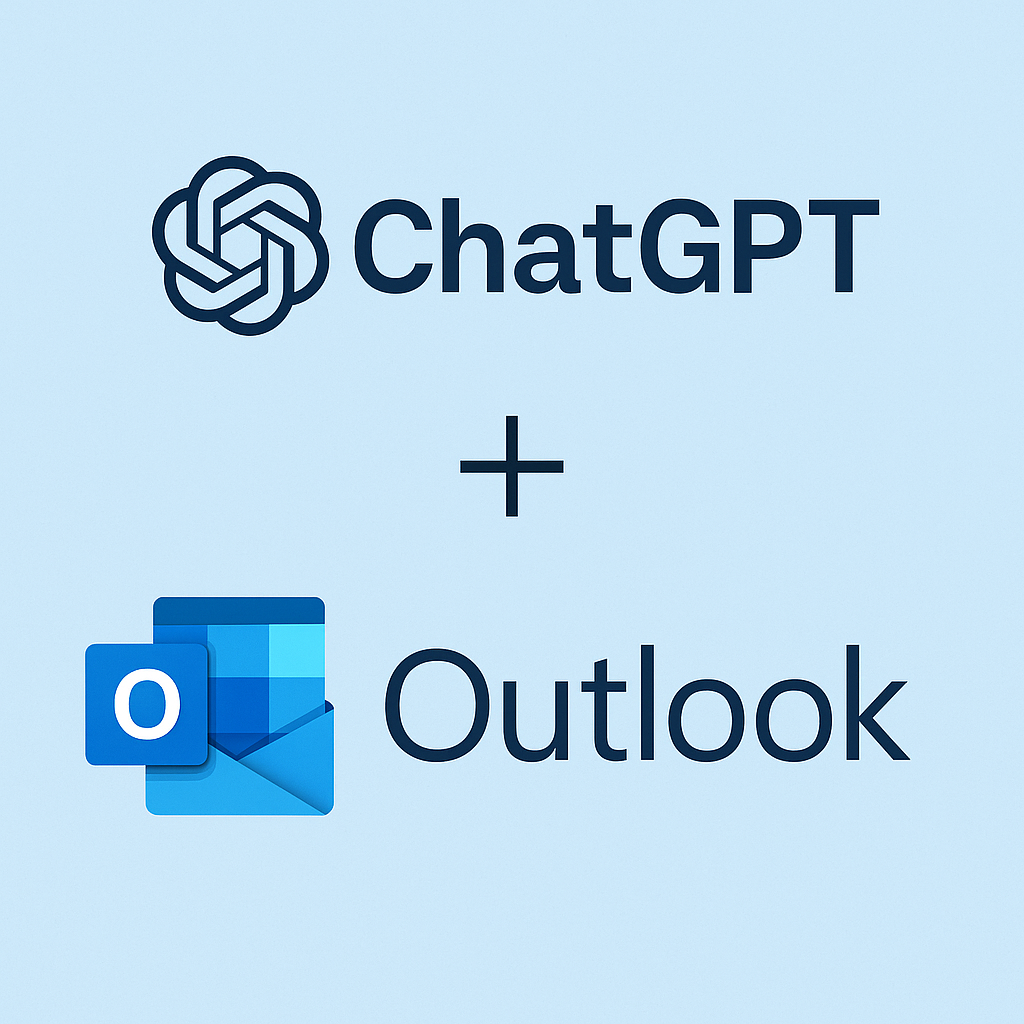
Let’s walk through the main ways you can get AI inside Outlook today.
Best options to work with AI on your emails, calendars and tasks are those 2: Copilot and ActorDo.
Microsoft has Copilot. When you want an AI Assistant Copilot is the native option you get, with a native integration within Microsoft ecosystem.
Secondly is ActorDo (because it’s built specifically for busy professionals who live in Outlook all day), but we’ll also cover Microsoft Copilot, marketplace add-ins that connect to OpenAI, and low-effort automations.
However if you want to search Appsource for Chatgpt you’ll end up with tens of mini apps or solutions, some of them already used by tens of thousands of users.
At the moment of writing this article, searching for chatgpt returns 29 results (Outlook subcategory)
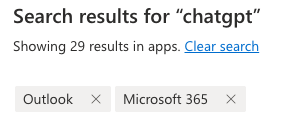
ActorDO AI Assistant for Outlook
What it is
Actor is an Outlook add-in that runs directly inside Outlook Web and the Outlook desktop app (Windows and Mac). It sits in the sidebar next to your inbox, so you don’t have to jump to another tab or tool.
What it’s built to do
- Email triage
Mark an email as done, move it to archive/trash, keep only what still needs attention. - Smart reply / draft help
Ask Actor to improve the draft you’re writing, match tone, or generate a first reply based on the thread context. You give Actor instructions on how to improve your existing drafts - Tasks from email
Extract “to-dos” from an email and send them straight into your task list. (This solves the classic “I’ll deal with this later” problem, where later never happens.) - Availability + scheduling blocks
Actor can show your available times and public booking links and let you drop those into a reply, so you can schedule from inside Outlook instead of opening your calendar and doing copy/paste. - Daily agenda mindset
Actor is opinionated: it’s trying to help you treat email as part of your day plan, not just a bottomless inbox.
Where Actor is different
- It treats email, calendar, and tasks as one workflow, not three separate apps.
- It’s designed for people who are not trying to “spend all day chatting with AI,” but to clear their inbox and move on with their day.
- You can start using Actor for Free. It has it’s own limits, but you can use it for free forever.
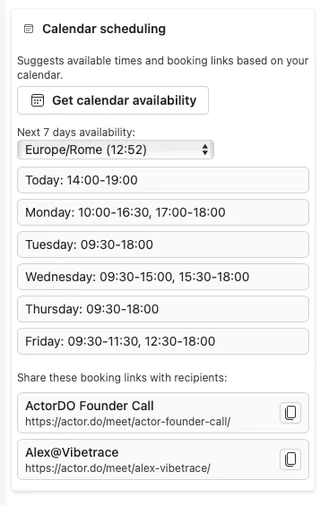
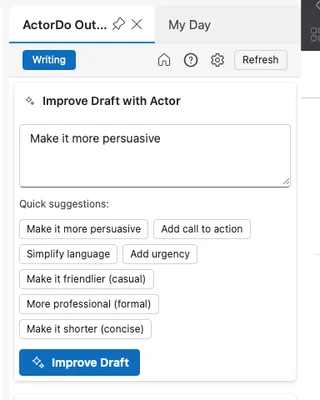
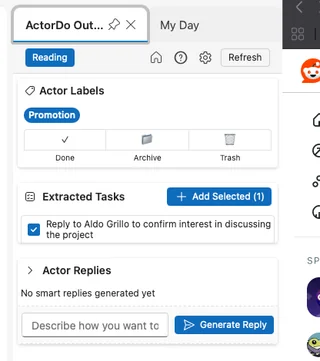
Where Actor is not trying to compete (yet)
- Full semantic search across your entire company’s SharePoint/OneDrive.
- Admin-level automation like “set up an automatic out-of-office rule for next week at 15:00 Friday.” (Microsoft Copilot can already touch Outlook settings like that for enterprise tenants.
- Meeting Notes – there are many other solutions doing this and they are good.
Actor is ideal if:
You mostly live in Outlook for email and scheduling, you’re drowning in follow-ups, and you want a lightweight assistant that behaves like a human assistant sitting next to you: “Here’s a clean reply, here’s the task I pulled out, here’s some free slots you can offer.”
Microsoft Copilot in Outlook
If you’re on Microsoft 365 with Copilot enabled, Outlook already ships with AI built in. Copilot shows up directly in Outlook’s reading pane and compose window.
Core things Copilot can do in Outlook
- Summarize long threads
You can click “Summary by Copilot” on a long email chain and get key points, decisions, open questions, and even citations back to the specific messages. - Draft emails from a prompt
“Draft a polite follow-up asking for the signed contract and mention we’ll start on Monday.” Copilot generates a first draft and lets you iterate. - Rewrite and coach tone
Copilot will rewrite your draft to be more formal, more concise, more friendly, etc., and coach you if your message sounds unclear or too sharp. - Prioritize and organize inbox
Copilot is getting better at helping you identify the important emails first and pull out action items so you don’t scroll 60 messages to understand “what do they actually want from me.” - Scheduling + meeting prep
Copilot can help create a meeting, propose agenda points, and (in newer builds) suggest times or even draft an agenda for a 1:1, right inside Outlook. Microsoft has been actively expanding these scheduling and agenda features and positioning them as part of “Copilot Actions,” which are basically AI-powered shortcuts for repetitive Outlook tasks.
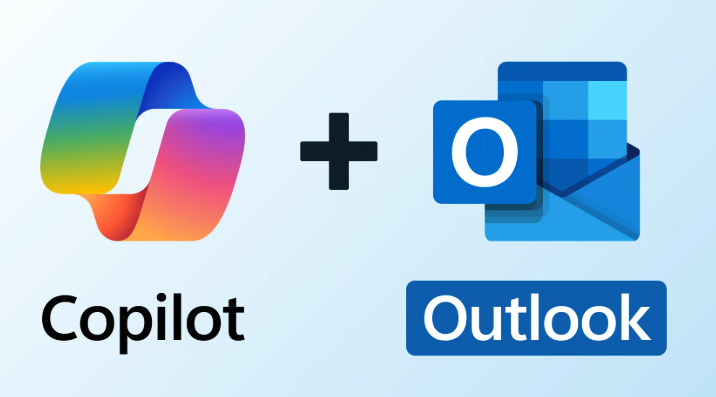
Where Copilot shines
- It’s native
No copying an email into ChatGPT. It’s already in Outlook on web, Windows (new Outlook), and Mac (new Outlook). - Security & compliance
Copilot can ground responses in your own Microsoft 365 data (mailbox, calendar, files in OneDrive/SharePoint). For many companies, this matters more than raw “creativity.” - Admin visibility
IT can control rollout and permissions centrally, which large orgs care about.
Cost
Copilot for Microsoft 365 is a licensed add-on. For business/enterprise plans, Microsoft positions Copilot at about $30 USD per user per month, billed annually, on top of an eligible Microsoft 365 subscription.
For individuals, Microsoft has started bundling Copilot AI features into personal Microsoft 365 offerings and new “Premium” style bundles (for example, Microsoft 365 Premium at around $19.99/month for individuals, which includes Copilot across Outlook, Word, Excel, etc.).
Copilot is ideal if:
Your company is already deep in Microsoft 365, security/compliance is non-negotiable, and you want AI that can see your emails, calendar, and files without leaving Microsoft’s world.
“ChatGPT for Outlook” marketplace add-ins
Even if you don’t have Copilot and you don’t want a bigger platform, there are add-ins in the Microsoft AppSource marketplace that plug OpenAI-style text generation into Outlook.
They mostly promise 3 things:
- Summarize an email thread
- Write or improve a reply
- Fix tone / grammar / clarity
Examples you’ll see in AppSource and around the ecosystem:
MailMaestro / “ChatGPT for Outlook”-style assistants
These add-ins sit in your Outlook ribbon or sidebar. You open an email, click the add-in, and it can:
- summarize the conversation,
- generate a draft reply from a short instruction,
- and refine tone (“make this more polite / more direct / more formal”).
This is positioned very explicitly as “your ChatGPT plugin for Outlook.”
Connector / ChatGPT connectors
Some add-ins brand themselves as a “ChatGPT Connector.” They advertise automatic composition of new emails, instant replies, translation, and even creating contacts based on the content of an email.
Independent “ChatGPT for Outlook” add-ins
There are also lightweight Outlook add-ins (for example from smaller dev shops and Microsoft MVP-type vendors) whose pitch is literally “Run ChatGPT on this email inside Outlook.” They typically rely on your own OpenAI API key. That means:
- your company doesn’t have to centrally buy Copilot,
- but you do have to bring your own OpenAI key and understand how that data is being sent.
What these add-ins are great at
- Super fast “make this email sound better.”
- Grammar fix and tone polish, especially for non-native English writers. Many of them explicitly market “write confidently in any language, directly in Outlook.”
- Individual productivity: you can install it yourself without waiting for corporate IT to roll out Copilot to everyone.
Where they’re weaker
- They usually don’t deeply integrate your calendar availability or tasks.
- They don’t have the same native permission model and audit trail that Microsoft offers IT admins.
- Some of them just open a generic prompt window. It’s powerful, but it’s basically “ChatGPT in a side panel,” not a real workflow engine.
These tools are ideal if:
You’re an individual or a small team, you mainly want AI writing/summarizing in Outlook, and you’re okay managing your own API key or small subscription instead of buying Copilot for the whole company.
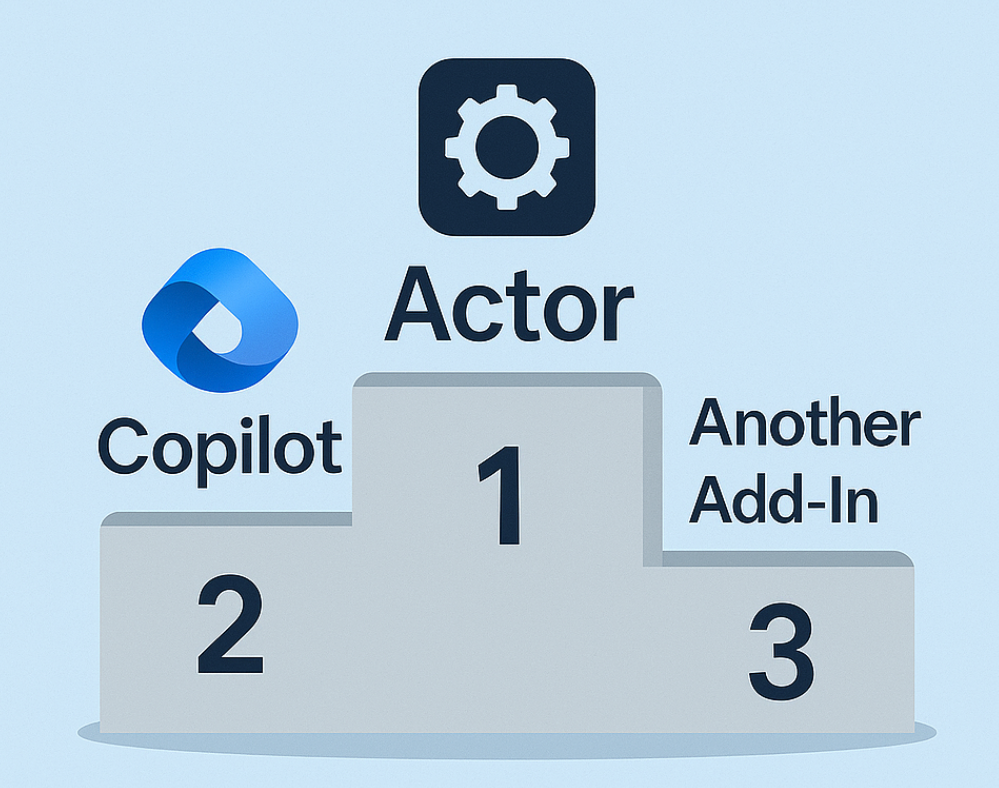
To sum up these things.
- ActorDo wants to become your best AI Assistant for daily work with emails, calendar and tasks.
- Copilot is very good, but not providing the same configuration and personalization as Actor
- All other Add-ins are also very good on very specific tasks they provide.
Final thoughts
There’s no single “ChatGPT for Outlook.” There are categories:
- Actor – inbox, calendar, and task workflow in one side panel, designed for busy professionals who live in email and just want things handled.
- Microsoft Copilot for Outlook – deeply integrated, enterprise-grade AI that drafts, summarizes, schedules, and is getting more automation features every month.
- Marketplace add-ins (“ChatGPT for Outlook”) – fast-writing and summarizing helpers you can install yourself, often powered by your own OpenAI key.
- DIY automations – roll-your-own assistant using Outlook + an LLM via automation tools to auto-draft, summarize, or tag.

