Best Email Signature Generators in 2025
Here’s how to create a professional signature for Gmail and Microsoft Outlook.
Actor AI Assistant allows you to add your own custom html signature at the bottom of your email drafts. You know that those drafts can be created automatically by Actor.
Introduction
HTML email signatures add professionalism to your emails. They include your contact information, logo, and social media links in a visually appealing format. This article covers the top generators that create HTML signatures you can copy and paste into any email client.
Why HTML Signatures Matter
HTML signatures look better than plain text. They include:
- Your company logo and brand colors
- Social media icons that link to your profiles
- Professional formatting that works across email clients
- Mobile-responsive designs that look good on any device
Top HTML Email Signature Generators
All those can be used together with Actor, so the signatures generated in each specific tool can be copied directly in Actor AI Assistant.
- WiseStamp
- URL: https://www.wisestamp.com/
- Starting Price: $6/month (billed annually)
- Free Version: Yes, with limited templates and WiseStamp branding
- MySignature
- URL: https://mysignature.io/
- Starting Price: $4/month
- Free Version: Yes, with basic features and branding
- HubSpot Email Signature Generator
- URL: https://www.hubspot.com/email-signature-generator
- Starting Price: Free (part of HubSpot’s free tools)
- Free Version: Yes, completely free
- Signature.email
- URL: https://signature.email/
- Starting Price: $5/month
- Free Version: Yes, with limited features
- Newoldstamp
- URL: https://newoldstamp.com/
- Starting Price: $7.99/month per user
- Free Version: Limited free trial
- Gimmio (formerly Mail-Signatures)
- URL: https://gimmio.com/
- Starting Price: $9/month
- Free Version: Yes, with limited features
- Exclaimer
- URL: https://www.exclaimer.com/
- Starting Price: $4/user/month
- Free Version: Free trial only, no permanent free version
- Crossware
- URL: https://www.crossware365.com/
- Starting Price: Custom pricing
- Free Version: No, only offers a free trial
- ZippySig
- URL: https://zippysig.com/
- Starting Price: $5.99/month
- Free Version: Yes, with basic features
- CodeTwo Email Signatures
- URL: https://www.codetwo.com/email-signatures/
- Starting Price: $11.95 per user (one-time purchase)
- Free Version: Free trial only
- Si.gnatu.re
- URL: https://si.gnatu.re/
- Starting Price: Free
- Free Version: Yes, completely free
- Email Signature Rescue
- URL: https://emailsignaturerescue.com/
- Starting Price: $8/month
- Free Version: No, but offers a 14-day trial
Note that pricing and features may have changed since we created this article.
I recommend checking the current offerings on each website for the most up-to-date information.
How to Implement Your HTML Signature
Actor AI Assistant
- Generate the HTML in the tool you prefer
- Copy the generated HTML
- Go to Email > Management > Drafts
- Paste the signature into the HTML signature field and save it.
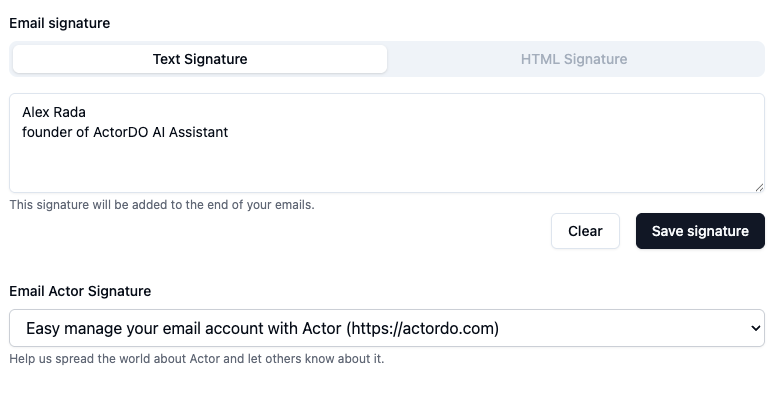
Gmail
- Generate your signature in your chosen tool
- Copy the HTML code
- Go to Gmail Settings > See all settings > Signature
- Paste the signature and save changes
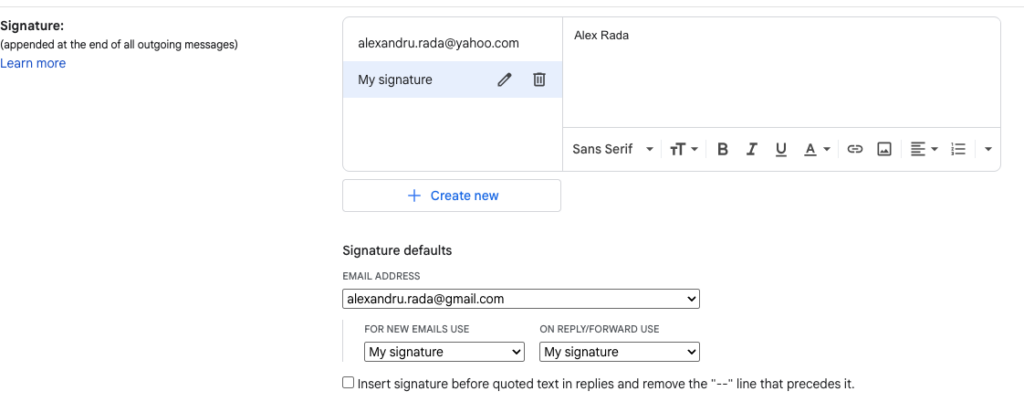
Outlook
- Create your signature using a generator
- Copy the provided HTML
- Go to File > Options > Mail > Signatures
- Create a new signature and paste your HTML
- Set as default for new messages
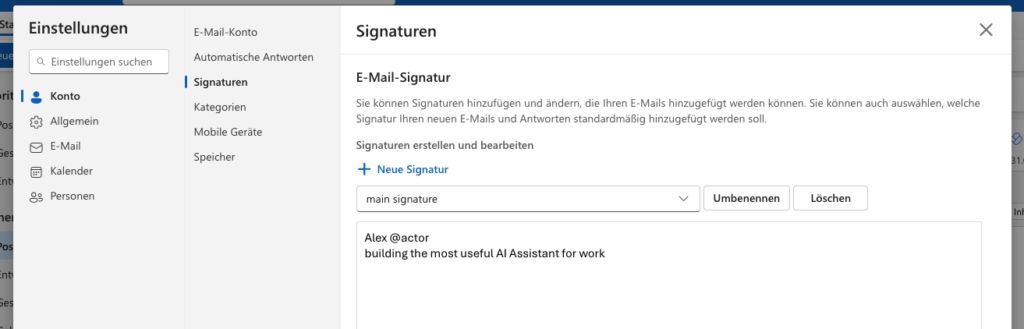
Apple Mail
- Generate your signature
- Copy the HTML code
- Open Mail > Preferences > Signatures
- Create a new signature
- Paste your code and save
Best Practices for Professional Email Signatures
Keep It Simple
- Limit to 3-4 lines of text
- Include only essential contact information
- Use no more than 2-3 colors
Essential Elements
- Your name and job title
- Company name and logo
- Phone number and email address
- Website link
- 2-3 social media icons (if relevant)
Avoid
- Large images that slow loading
- Too many social icons
- Inspirational quotes
- Excessive information

