How to organize Outlook emails using AI
AI has a lot of power and very useful to help you update. Here’s how Actor uses AI to help you save time by managing your email account:
You start your day with 10 new messages, and by lunchtime, it’s 50. Some are important, some are spammy, and many are just… noise.
If you use Outlook, you probably have folders, rules, and maybe even color-coded categories. But keeping all that updated takes time, and let’s be honest—most people give up on organizing after a while.
If you want AI to help you with AI Inbox Management > Try Actor for Free
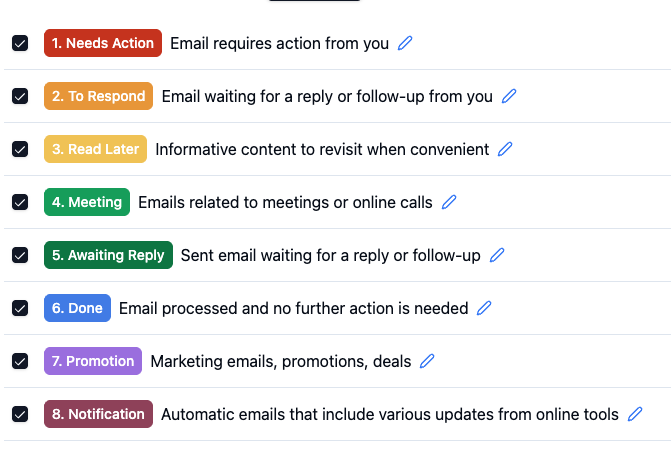
The problem is that traditional email tools are rigid. Rules work only if you create them, and they don’t adapt. You have to decide upfront what goes where, and if someone changes how they write their emails (like a client using a new subject line), your system breaks.
That’s where AI comes in.
Bottom line? AI takes the weight off your shoulders by doing the organizing for you—and it keeps getting better the more you use it.
How You Can Use AI to Organize Emails in Outlook
If you’re tired of digging through your inbox or missing important emails, read further. There are a few solid ways to bring AI into your Outlook workflow, whether you want to stick with built-in features or try something more powerful.
Option 1: Use Outlook’s Built-in AI Tools
Outlook already comes with some smart tools—especially if you’re using Microsoft 365:
- Focused Inbox: It automatically separates your important emails from the rest (like newsletters or notifications). No setup needed—it learns from what you open and ignore.
- Outlook Copilot (if you have access): Summarizes long threads, suggests replies, and even pulls out tasks from emails. Huge time-saver if you’re buried in messages.
These features are a good start, but if you want something that goes beyond just sorting and filtering…
Option 2: Use Third-Party AI Tools That Work with Outlook
There are also smart add-ons that plug right into Outlook and help clean things up:
- SaneBox: Prioritizes your inbox by learning what you care about and moves the rest to a “Later” folder. Great for people who get tons of emails.
- ClearContext: Helps you organize emails by topic, and can even turn emails into tasks.
- Superhuman (for Gmail now, Outlook coming soon): Fast, clean interface with AI-powered replies and sorting—but it’s pricey.
Option 3: Try ActorDO – Your AI Email Assistant
If you’re looking for a simple but powerful assistant to handle your Outlook inbox for you, check out ActorDO.
ActorDO connects directly to your Outlook account and:
- Organizes your emails based on urgency, topics and actionability.
- Writes smart replies you can send in one tap
- Flags follow-ups so you don’t miss anything
- Summarizes email threads so you can catch up in seconds
- Extracts Actions from emails that could be synchronized into Microsoft Todo
It works quietly in the background and shows you what really needs your attention, saving you time every day. ActorDO is great for busy professionals who want to stay on top of email without living in their inbox.
Outlook categories added to emails:
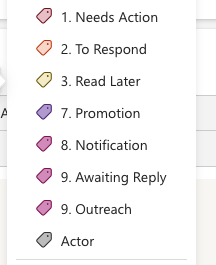
Outlook folders created by Actor:
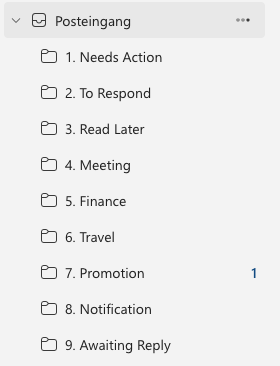
How does Actor does that?
It reads your incoming and outgoing (sent) emails and applies default labels to them.
Labels are actionable, so you can focus on things to get done.
Real-Life Use Cases: How People Actually Use AI to Manage Outlook
It’s one thing to know what AI can do—it’s another to see how people really use it. Here are a few real-life scenarios where AI (including tools like Outlook Copilot or ActorDO) makes inbox chaos manageable:
👩💼 Project Manager: Staying on Top of Team Conversations
Emma leads several projects at once. Her inbox is full of client emails, updates from her team, and deadline reminders. Before AI, she was constantly digging through threads and missing follow-ups.
Now? She uses ActorDO to:
- Automatically group emails by project
- Get daily summaries of what she missed
- Set follow-up reminders for unanswered emails
No more searching—everything’s sorted and surfaced at the right time.
👨💼 Sales Rep: Prioritizing Client Replies
Luca is in sales and speed is everything. He needs to reply to prospects fast and follow up at the right moment to close deals.
He uses Outlook Copilot and ActorDO to:
- Highlight high-priority client emails
- Suggest quick, personalized replies
- Flag conversations that are going cold
AI helps him respond faster and stay focused on hot leads—not newsletters.
👩💻 Startup Founder: Fighting Inbox Overload
Nina gets 200+ emails a day—from investors, partners, tools, and notifications. She used to feel overwhelmed and started ignoring her inbox.
Now she has ActorDO summarize her inbox every morning:
- Top 5 emails she should read today
- AI-written replies she can send with one tap
- A clean view of what to ignore
It’s like having a personal assistant that just handles email, so she can focus on building her company.

