How to set Custom AI Rules&Filters for Outlook
We all use Outlook rules. Without those, our Outlook accounts will be incredible messy.
But sometimes default outlook rules are too limited and not enough anymore.
Outlook has a solid rules system. You can set filters based on senders, subjects, and keywords. It works well if your needs are simple.
But if your inbox is full, rules that only look for specific words aren’t enough.
They don’t understand the meaning behind emails or help you stay on top of tasks. Simple Rules won’t remind you to follow up, highlight important client messages, or sort emails based on what they’re about.
That’s why we’ve built ActorDo AI Assistant. It’s a smart assistant that connects to your Outlook and helps you set up intelligent rules that actually understand your work.
Let us show you what you can do with it.
How Actor filters out emails using AI
Instead of filtering based on who sent the email or what word is in the subject, Actor reads the content and figures out the purpose.
For example, it can tell if an email is about a meeting, a sales opportunity, or a task that needs your input.
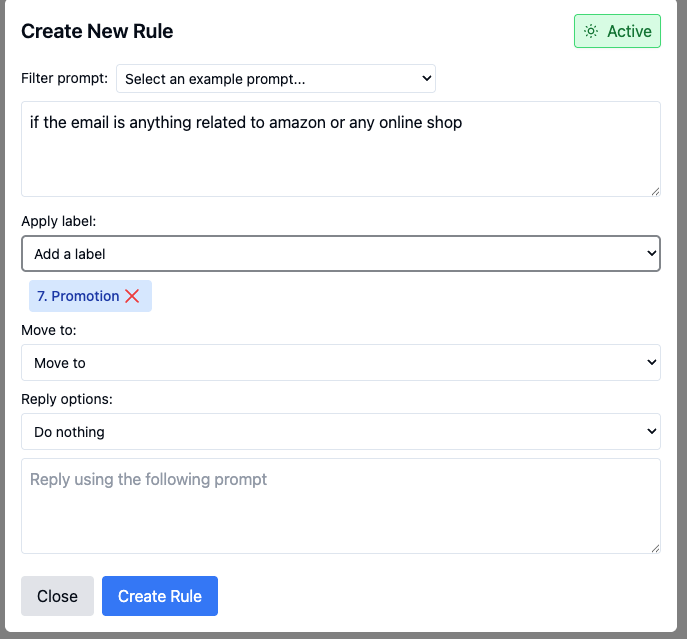
Those Custom AI Rules are really powerful.
You can mention in the prompt the following:
- Email Headers: received, authentication-results, received-spf, reply-to, return-path
- Subject Line
- Email body
- Email Sender (name + email)
- Email Receiver
- Email has attachments (not the attachment content, just the file types)
- Current time.
How to set up AI Rules in Outlook with Actor Assistant
Getting started with Actor is simple:
- Connect your Outlook account to Actor securely
- Go to Email Management > Custom AI Filters
- Choose one of the suggested filters or create your own
- Define what triggers the rule — this could be a specific phrase, type of email, or intent
- Choose the action — label it, move it, forward it, or set a reminder
- Let Actor review your email history and suggest improvements
- Turn on the rule and let it run automatically
You can adjust or pause any rule at any time.
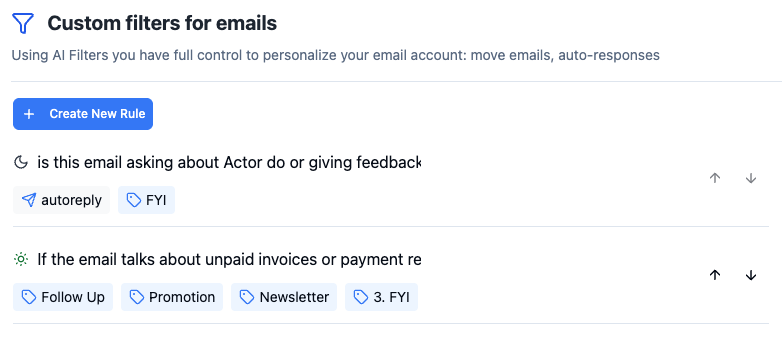
Generate drafts for the filtered AI Emails
Not only that you can move emails to folders or apply categories, you can also generate drafts for those specific filtered.
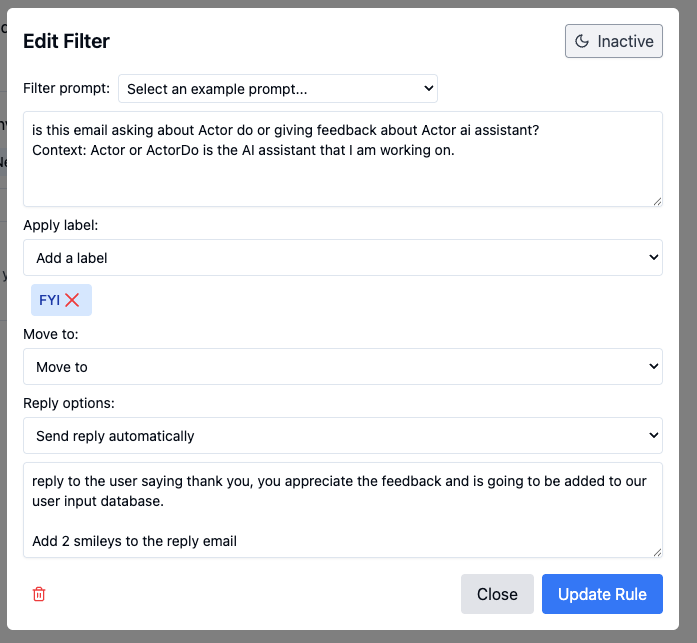
Advanced use cases for power outlook users
If you work in a team or handle a lot of client communication, Actor can help even more:
- Route emails from shared inboxes to the right person based on topic
- Organize emails by department, deal stage, or project
- Connect email filters with your calendar to catch conflicts or follow-ups
- Set up rule chains like: if an email asks for something + hasn’t been answered in 3 days → send reminder
These automations save hours every week and reduce manual tracking. (available on business plans only)
Getting started: 3 recommended AI filter rules for Outlook users
To see the value right away, try these three smart filters:
- Tag all emails that request action from you (based on the content)
- Set reminders to follow up on important emails you’ve sent
- Auto-archive inactive internal threads after 7 days
And don’t forget, Actor is your dedicated AI Assistant.

