Inbox Zero Gmail
Working with emails and AI made be decide to write this article. So here is Actor’s 2025 Guide to a clean Gmail Inbox.
Inbox Zero is not about having zero emails (otherwise better create a new gmail account, and never use it. It will have exactly 0 emails).
So, what is Inbox Zero in Gmail Terms.
A messy inbox is a distraction. Important messages get lost. You spend more time than needed checking and rechecking the same emails.
Inbox zero means: every email has been dealt with — deleted, archived, replied to, or scheduled. Nothing sits there waiting.
2. Start with a clean slate (or close to clean)
You can’t reach inbox zero if you’re staring at 5,000 unread messages.
Do this:
- In Gmail, search for:
older_than:30d - Select all and click Archive (or delete if they’re junk)
- This keeps old stuff out of the way — it’s still searchable
- Create a label like
Pre-2025if you want to reference them later
Optional with Actor:
Let Actor suggest what to archive based on past behavior and importance.
Actor can act on Past Emails and keep your account clean automatically. Strategy to keep Gmail Account clean
3. Set up priority filters
Most inbox clutter is low-priority stuff: newsletters, order confirmations, LinkedIn invites.
Do this:
- Search for known senders (e.g. “newsletter@”, “noreply@”)
- Create filters:
- Apply a label (e.g. “Newsletters”)
- Skip inbox
- Mark as read
Gmail tip:
Go to Settings > Filters and Blocked Addresses > Create a new filter
With Actor:
Let Actor auto-detect patterns and suggest filters in one click. Those default labels help you focus on what matters.
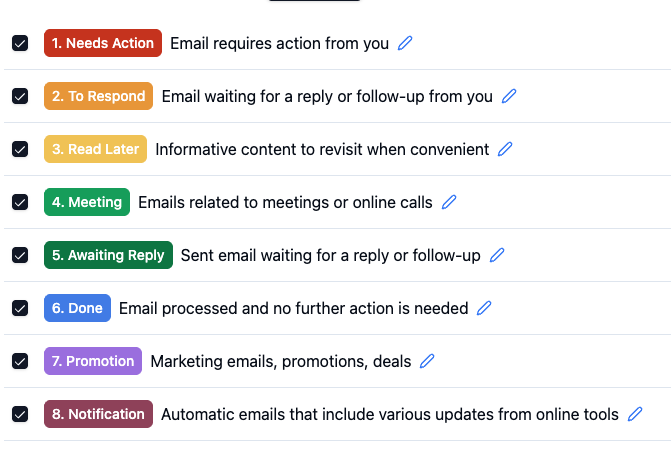
4. Use labels instead of folders
Gmail doesn’t use folders — it uses labels. You can apply more than one label to an email.
Set up these key labels:
Follow up– for replies you oweWaiting– for things you’re waiting onRead later– for useful but not urgent emails
Do this:
- Settings > Labels > Create new
- Color-code them so they stand out
- Apply them manually at first or use filters
With Actor:
Actor can auto-label incoming messages based on past behavior or keywords. Custom AI Filters are just made to personalize your experience.
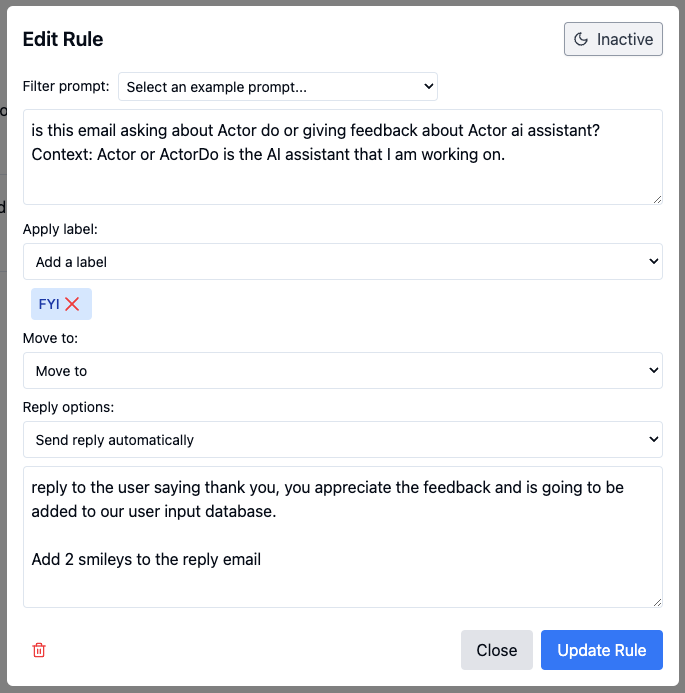
5. Turn off tabs and use a single inbox view (or use them smarter)
Gmail’s tabs (Primary, Social, Promotions) hide emails. You miss things.
You check multiple places. It’s distracting.
Do this:
- Go to Settings > Inbox
- Uncheck all categories except Primary
- Everything lands in one place now. Easy to scan, clean, and decide.
With Actor:
Actor summarizes emails daily — even if hidden under tabs.
6. Triage with the 4D method
Every time you check email, do one of the following:
- Delete – spam, promotions, no longer needed
- Delegate – forward it to someone who should handle it
- Defer – not now? Add it to a task list or label as “Follow up”
- Do – if it takes less than 2 minutes, reply and move on
Do this:
- Block 15–30 minutes twice a day
- Go through emails from top to bottom — no skipping
With Actor:
Actor can help write replies, add reminders, or file it in the right place.
It automatically helps you ignore promotions, outreach. Actionable labels give you all you need to focus on things worth doing.
7. Set up a daily/weekly inbox zero routine
- Set inbox review times (morning, afternoon).
- Use Actor to surface important emails, hide noise.
- Weekly cleanup flow:
- Archive bulk
- Reprioritize “Waiting” or “Action” labels
Use Actor apps to clean your Inbox Automatically.
Update 2025: Actor allow for custom search to clean up past emails every week or month.
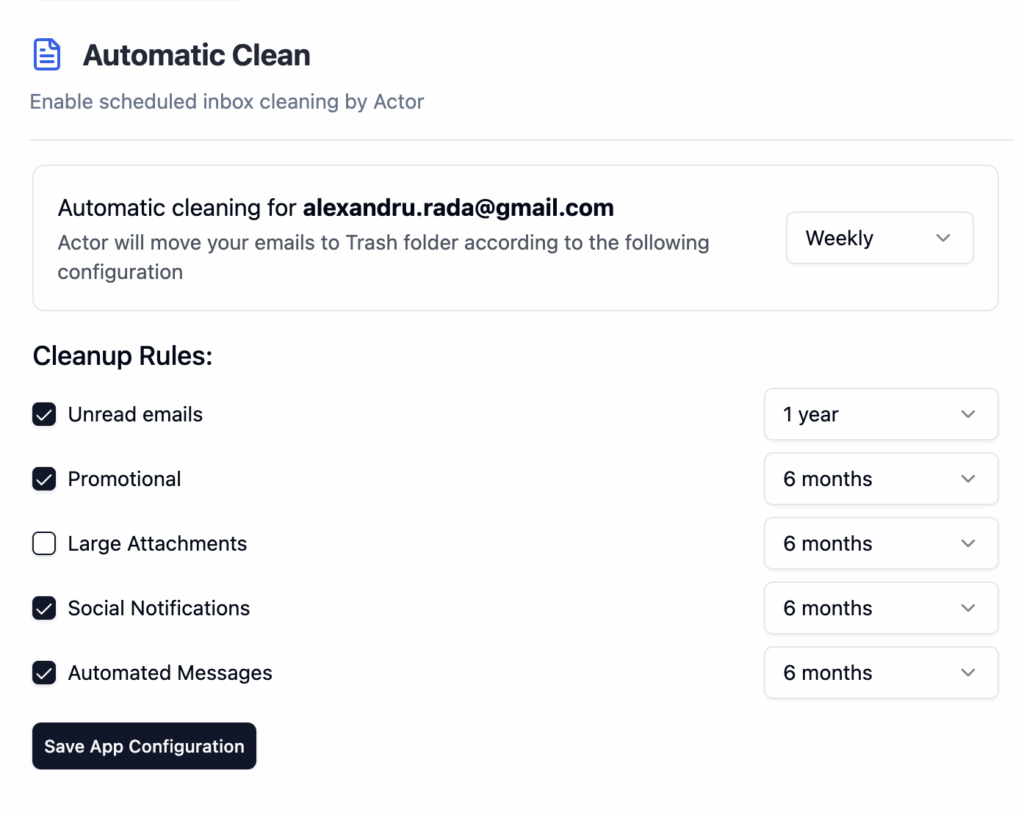
8. Automate recurring actions
If you always do the same thing to certain emails, automate it.
Examples:
- Auto-label invoices from vendors
- Skip inbox for receipts
- Mark shipping confirmations as read
Do this:
- Click “Show search options” in Gmail search bar
- Set conditions, then click “Create filter”
With Actor:
Actor watches how you handle things and builds smart rules for future emails.
9. Maintain it weekly
Even with filters, stuff builds up. Clean it before it snowballs.
Weekly checklist:
- Empty your
Read laterandFollow uplabels - Archive or delete what’s done
- Adjust filters if needed
- Check Spam/Trash for anything important
With Actor:
Get a weekly email audit showing what’s pending and what can go.
10. Final Checklist
- ✅ Inbox categories cleaned
- ✅ Filters + labels set
- ✅ Daily processing system in place
- ✅ Actor AI Assistant connected for smart automation

