Organize Outlook account – Inbox Management (+AI solution)
Organizing your Outlook inbox is essential for enhancing productivity and ensuring important emails are easily accessible.
While Gmail uses labels to categorize emails, Outlook offers a robust system of folders, rules, categories, and flags to help you manage your emails effectively.
If you want AI to help you with AI Inbox Management > Try Actor for Free
Here’s a comprehensive guide to organizing your Outlook account. If you’re looking for tips to organize emails, folder structure, rules or filters, this is a good place to start.
1. Utilize Folders to Categorize Emails
Folders in Outlook function similarly to Gmail’s labels, allowing you to group related emails together.
- Creating Folders:
- Right-click on your email account in the navigation pane.
- Select “New Folder.”
- Name the folder appropriately (e.g., “Projects,” “Invoices,” “Clients”).
- Moving Emails to Folders:
- Drag and drop emails into the desired folder.
- Alternatively, right-click on an email, select “Move,” and choose the target folder.
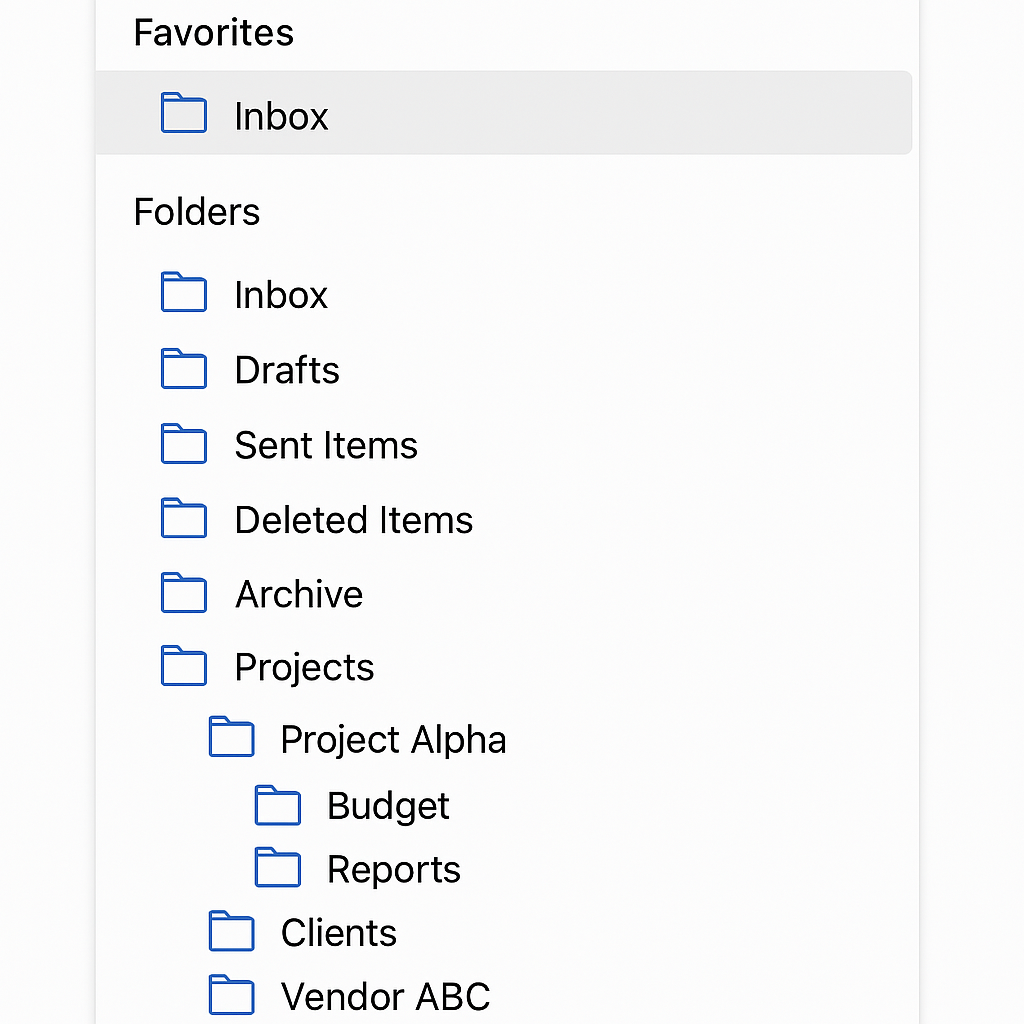
Organizing emails into specific folders helps in quickly locating them when needed.
2. Automate Organization with Rules
Outlook’s Rules feature allows you to automate actions for incoming emails based on specific criteria.
- Creating a Rule:
- Right-click on an email and select “Rules” > “Create Rule.”
- Set conditions (e.g., from a specific sender, with certain words in the subject).
- Choose actions like moving the email to a folder, marking it as read, or forwarding it.
- Click “OK” to save the rule.
Rules help in automatically sorting emails, reducing manual effort.
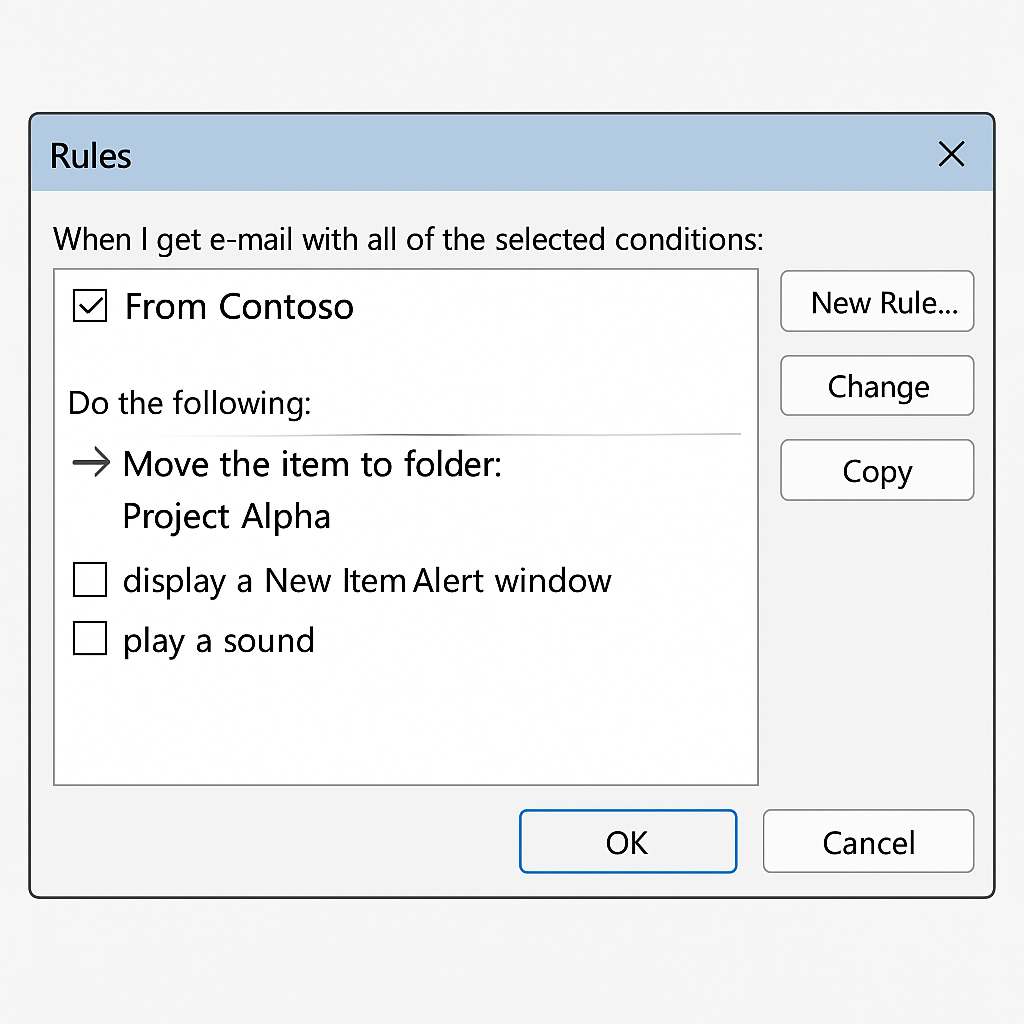
3. Flag Important Emails for Follow-Up
Use flags to mark emails that require your attention or follow-up.
- Flagging an Email:
- Click on the flag icon next to the email.
- Set a due date if necessary.
Flagged emails can be easily tracked to ensure timely responses.
4. Categorize Emails with Color Codes
Categories in Outlook allow you to assign color-coded labels to emails, making them visually distinguishable.
- Assigning Categories:
- Select an email.
- Click on “Categorize” in the toolbar.
- Choose an existing category or create a new one.
This method helps in quickly identifying emails related to specific projects or topics.
ActorDO AI Email Management can do this automatically.
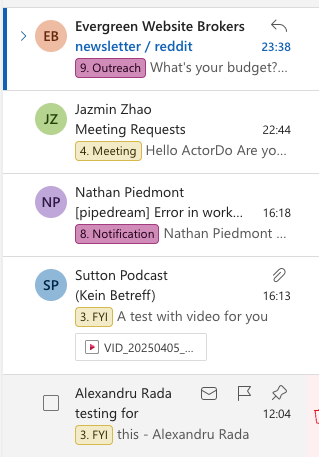
5. Leverage the Focused Inbox Feature
Outlook’s Focused Inbox separates your inbox into “Focused” and “Other” tabs, highlighting important emails.
- Enabling Focused Inbox:
- Go to the “View” tab.
- Click on “Show Focused Inbox.”
This feature ensures that crucial emails are prioritized.
6. Archive Old Emails
To maintain a clutter-free inbox, archive emails that are no longer immediately needed but may be required for future reference.
- Archiving Emails:
- Select the emails to archive.
- Click on the “Archive” button in the toolbar.
Archived emails are moved out of the inbox but remain searchable.
7. Unsubscribe from Unnecessary Newsletters
Regularly review and unsubscribe from newsletters or promotional emails that are no longer relevant. This reduces inbox clutter and minimizes distractions.
8. Schedule Regular Inbox Maintenance
Set aside time periodically to review and organize your inbox. Using Actor email cleaning app, this is an easy way to do it.
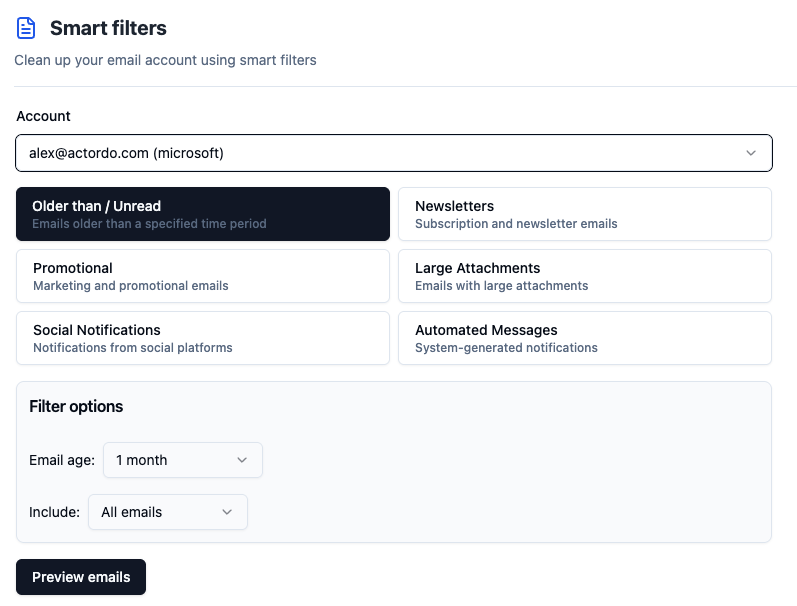
This practice prevents the accumulation of unnecessary emails and ensures your system remains effective.
You can transform your Outlook inbox into a well-organized, efficient workspace, enhancing your productivity and ensuring important communications are always at your fingertips.
Use Actor AI Assistant to get help with your Outlook account and save 3 hours per week.

