How to use PARA to Organize Email like a PRO
If your inbox feels like a never-ending to-do list, you’re not alone. Most of us get buried in emails — unread threads, lost follow-ups, and too many labels that don’t really help.
The PARA method gives you a simple way to take control.
It helps you organize emails by purpose, not just by sender or topic. It’s not a new app or complex system — it’s just a smart way to set up folders that actually make sense.
What is PARA method
PARA stands for Projects, Areas, Resources, and Archives. It’s a simple way to organize digital stuff — like files, notes, and yes, email — based on what you actually do with it.
Here’s the breakdown:
- Projects: Things you’re actively working on. They have a clear goal and an end date. Example: “Client Proposal,” “Website Redesign,” or “Vacation Planning.”
- Areas: Ongoing responsibilities without a finish line. Stuff like “Marketing,” “Personal Finances,” or “Team Management.” These don’t end — you just maintain them.
- Resources: Useful reference material. Could be email templates, research, invoices, or saved ideas. You might need them someday, but they’re not part of a current task.
- Archives: Anything inactive. Finished projects, old resources, or things you don’t want to delete just yet.
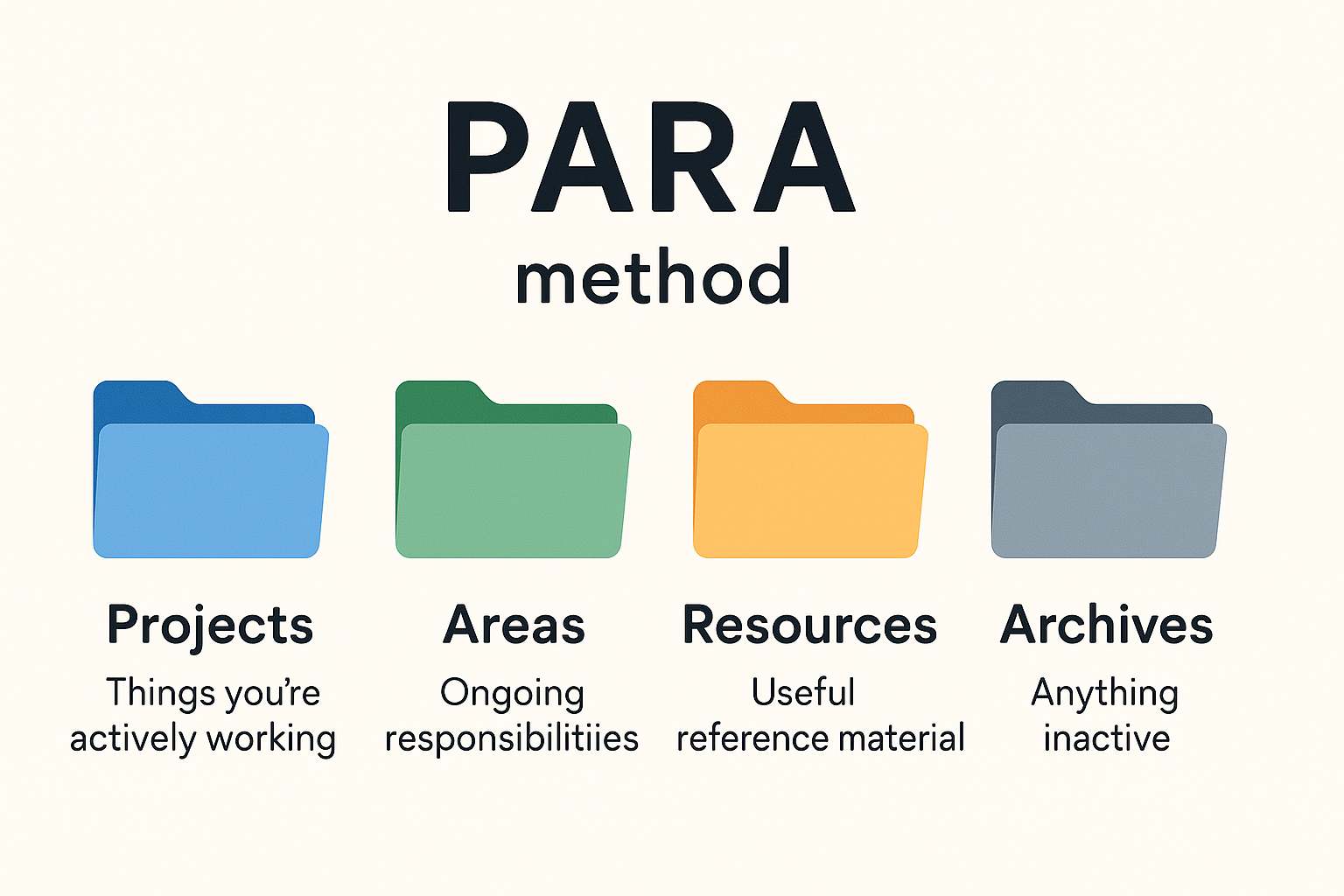
The power of PARA is that it mirrors how your brain actually thinks about work — what you’re doing now, what you manage all the time, and what you might need later.
Why use PARA to organize your email?
Most inboxes are a mess because traditional folders don’t reflect how we actually work.
PARA solves that by organizing emails based on action — what you’re doing now, what you’re responsible for, what you might need later, and what’s done. It cuts through the noise, helps you find things faster, and keeps your inbox focused on what matters right now.
How to set PARA method on your email account
Setting up PARA is easy and works with any email provider — Gmail, Outlook, whatever you use. Here’s how to do it:
- Create four main folders or labels:
ProjectsAreasResourcesArchives
- Add subfolders under each, but only if needed. For example:
Projects > Website RedesignAreas > MarketingResources > TemplatesArchives > 2024 Projects
- Start moving your emails:
- Active tasks? Put them under Projects.
- Recurring responsibilities? They go under Areas.
- Reference material? Save it to Resources.
- Done with it? Move to Archives.
- Use filters or rules (optional): Set up automatic sorting by subject, sender, or keywords. This saves time and keeps things organized without constant dragging and dropping.
Keep the structure flat and simple. No need to over-nest. You’ll spend less time filing and more time focusing.
Examples of PARA Applied to Email
- Projects
Client X Onboarding– emails about kickoff meetings, contracts, and timelinesSummer Campaign– copy drafts, design approvals, performance check-ins
- Areas
Sales– pipeline updates, CRM reports, monthly goalsPersonal Finances– bank emails, insurance updates, budgeting tools
- Resources
Templates– email scripts, outreach examples, invoice formatsResearch– articles, whitepapers, saved expert advice
- Archives
2023 Projects– everything completed last yearOld Clients– closed deals, no longer active but worth keeping
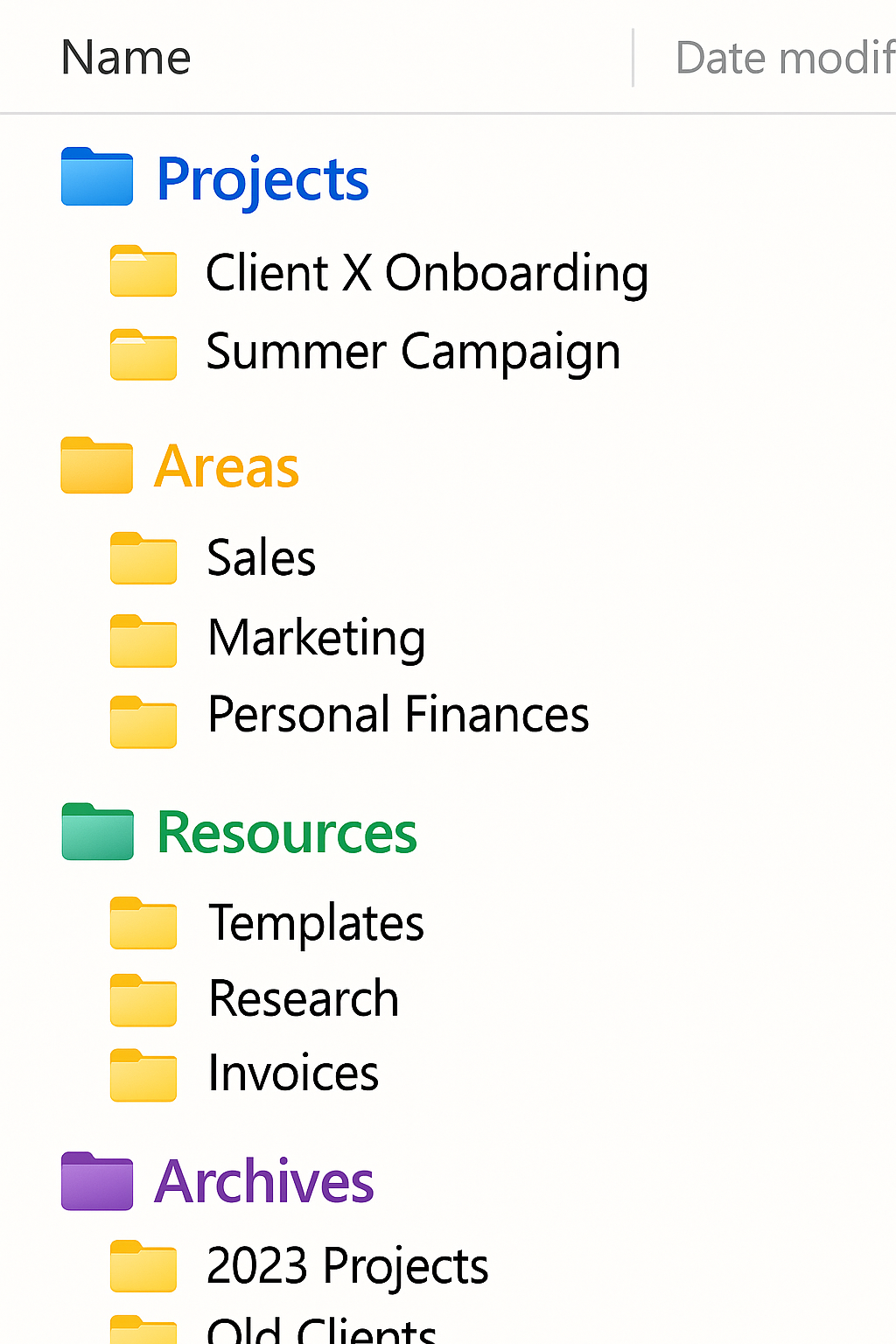
Tips to maintain your PARA email system
- Review once a week
- Scan your folders, clean up what’s outdated, and move finished Projects to Archives.
- Keep the inbox empty
- Process new emails daily: either reply, archive, or file them under the right PARA folder.
- Use AI Assistant like Actor to help you process emails
- Don’t over-label
- Stick to one folder per email. PARA works best when things live in one clear place.
- Update folder names if needed
- Rename or merge folders when Projects shift or Areas change — your system should stay flexible.
- Use stars or pins for short-term focus
- Star a few urgent emails from Projects or Areas if you need to act on them soon.
Best Tools to support PARA in Email
There is no need to overcomplicate and or change your default and favourite tools for this.
Gmail – use labels and filters to auto-sort into PARA folders
Outlook – use rules and categories to match PARA structure
Superhuman – fast inbox triage, great for PARA fans
ActorDO – AI assistant that can auto-organize emails by PARA logic
Clean Email or Unroll.me – auto-declutter tools that play well with custom folders (ActorDO does this as well)

