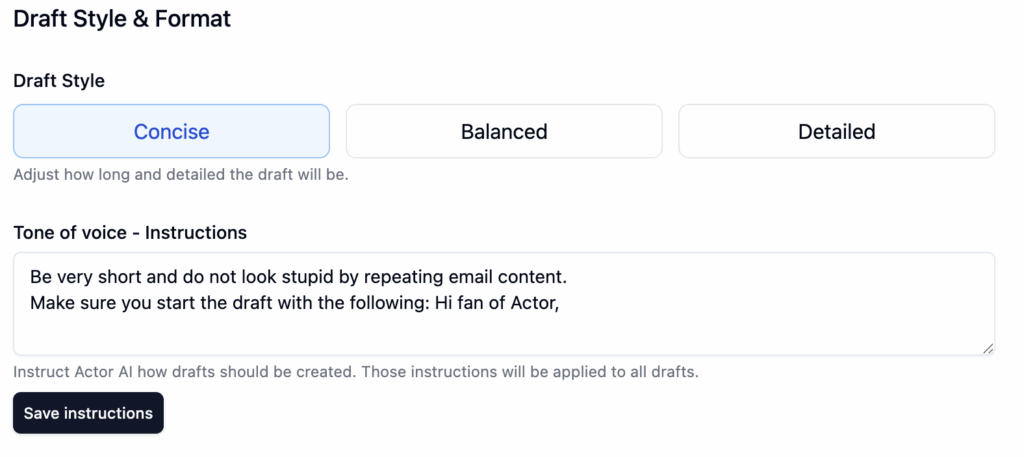Tone of Voice Instructions for Writing Email Drafts
AI has a multitude of use cases.
One of them is to help you write emails, including replying to received emails.
An important aspect is to use your own tone of voice to write emails, in order for the emails to look written by yourself.
Here are our examples on how to add those instructions to any AI tool, like Chatgpt, Gemini, Claude or whatever else are you using.
Why your Tone of Voice is important
When replying to emails, especially in professional or sensitive contexts, the way you phrase things can be just as important as what you say.
Using your own tone of voice ensures your communication stays authentic, consistent, and aligned with your personal or brand identity (or your company).
Friendly and informal, concise and to-the-point, or diplomatic and detail-oriented, AI can adapt to reflect that if you guide it properly. And actually this is the most important aspect when using any AI tool.
How to teach AI your Tone
You don’t need to train a custom model or write complex code. You don’t need to be Google or Microsoft to do this.
Most general-purpose AI tools—like ChatGPT, Gemini, or Claude—respond well to clear instructions. Here are a few simple ways to do that:
1. Start with a sample example
Provide the AI with a few examples of emails you’ve written. You can say something like:
“Here’s how I usually write emails. Please match my tone and structure.”
Hi John, thanks for the update. I’ll review the document by Friday and get back to you. Let me know if anything changes on your end. Best, Alex
This gives the AI a concrete reference and helps it match your tone better in future replies.
2. Add Tone Instructions Explicitly
When giving a prompt, mention how you want the response to sound. For example:
“Reply to this email in a professional but friendly tone, like I usually write. Be brief and include a thank-you.”
Or for something more specific:
“Sound confident and clear, avoid filler words, and keep it under 100 words.”
3. Use Persona-Based Prompts
Some tools support setting a “persona” or custom instructions. You can write:
“You are my writing assistant. You help me reply to emails with my natural tone: helpful, a bit informal, always respectful, and focused on clarity.”
Save this as a custom instruction if the tool allows it (ChatGPT, for example, supports this under “custom instructions” in settings).
Common pitfalls and how to avoid them
- Too generic prompts: Saying “reply to this email” without guidance often leads to bland or robotic responses.
- Overediting AI drafts: If you always rewrite what the AI gives you, consider updating your prompts or giving better tone examples.
- Neglecting context: The AI works better when you give it the full thread or summarize the background.
Advanced Tip: fine-tune your input prompts over time.
If you consistently use AI for email replies, start building a few reusable prompt templates. For instance:
- Follow-up reply after a meeting
- Quick thank-you with next steps
- Polite decline of a request
These templates will save time and keep your communication style consistent.
Tip: did you know that you can use those instructions in ActorDO to help you automate drafts and email labelling?