How to Synchronize Contacts between Outlook and Gmail accounts
If you’d like to keep your Outlook and Gmail (Google Contacts) lists synchronized, here are your best options. From manual methods to third-party tools that support automatic syncing:
ActorDO, as an AI Assistant has this feature in our backlog. However it’s not yet implemented.
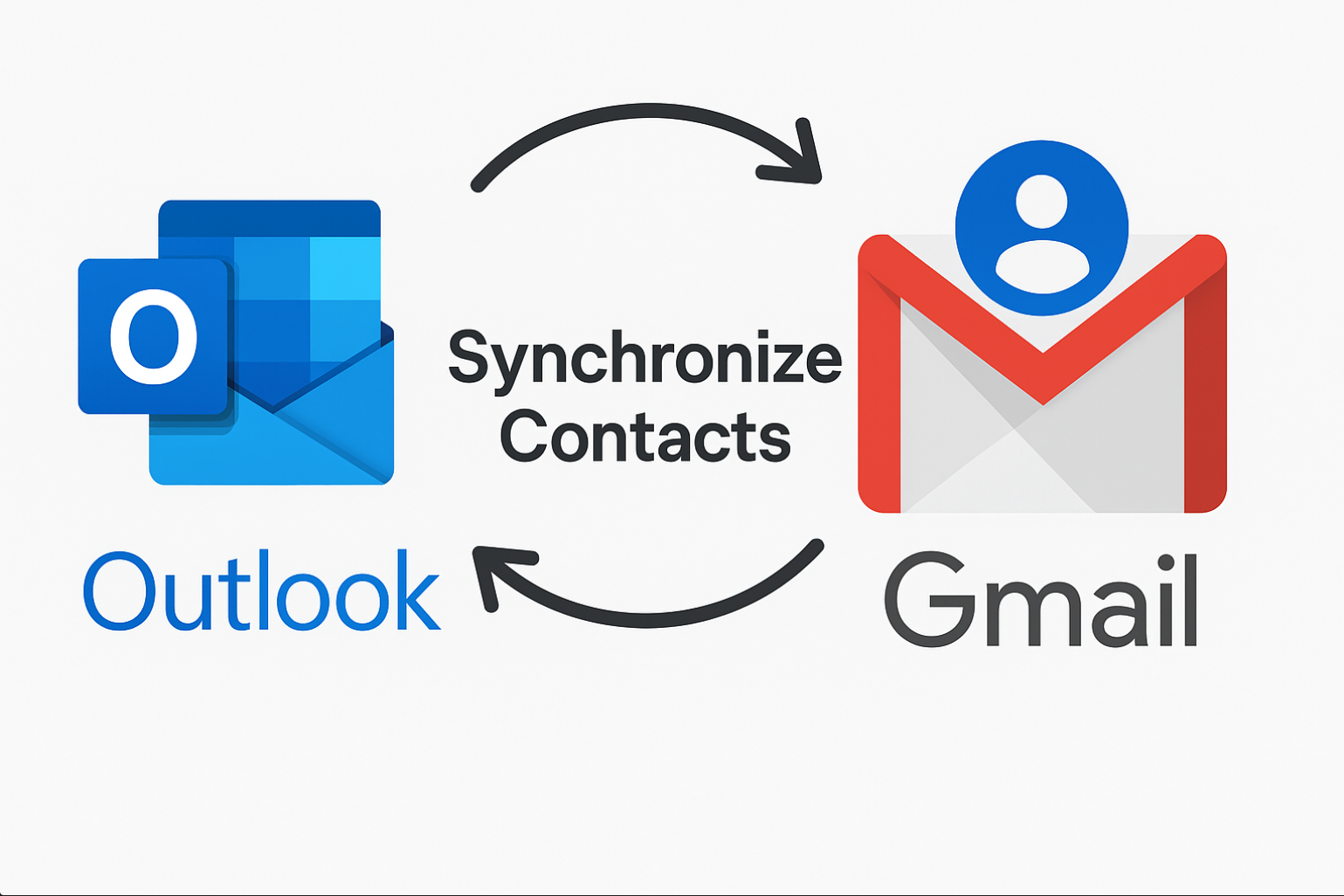
Manual Syncing (Free)
Export from Outlook and Import into Gmail
- Export contacts in Outlook:
- In Outlook, go to File > Open & Export > Import/Export.
- Choose Export to a file → Comma Separated Values (CSV) and select your Contacts folder. Save the CSV file.
- Import into Google Contacts:
- In Gmail, open Google Contacts, then use the Import option to upload the CSV file you exported.
This method works both ways: export from Gmail as CSV (select “Outlook CSV” format) and import into Outlook using the same wizard.
Third-Party Tools & Add-ins (Automatic Sync, not Free)
If you prefer hands‑off, automatic synchronization, here are reliable third‑party options:
Sync2 Cloud (by 4Team)
Supports two‑way syncing of Contacts (also Calendar & Tasks) between Outlook and Gmail. Install it, select your sync direction, and it will sync on your chosen schedule.
gSyncing
Offers syncing of contacts, calendar entries, and tasks between Outlook and Google. Supports a wide range of Outlook versions and allows automatic scheduled syncs.
CompanionLink
Known for extensive device and application compatibility. Enables syncing between Outlook and Google Contacts, along with many other services, via direct or cloud methods.
AkrutoSync (mentioned in guides)
Allows automatic syncing between Outlook and Gmail, with setup via your computer by connecting both accounts and choosing sync options.
Free Add‑ins such as Outlook4Gmail, GO Contact Sync Mod, Contacts Sync
Community‑supported tools that integrate into Outlook and allow free syncing of contacts with Gmail.
Google Workspace (for Business Users)
If you have a Google Workspace (formerly G Suite) account, the Google Workspace Sync for Microsoft Outlook (GWSMO) is recommended. It syncs contacts (and calendar, email, etc.) between Outlook and Google Workspace, though with some limitations (e.g., notes/fields syncing, formatting differences, and distribution lists require manual re‑creation).
Quick Comparison Table
| Method | Pros | Cons |
|---|---|---|
| Manual CSV import/export | Free, universally supported | Not automatic; manual effort required |
| Sync2 Cloud | Easy setup, automatic 1- or 2-way sync | May require license for full functionality |
| gSyncing | Reliable syncing for multiple Outlook versions | Paid software, Windows only |
| CompanionLink | Wide compatibility, USB/cloud options | Paid, setup complexity depending on use case |
| AkrutoSync | Automatic & efficient | Paid, less well known tool |
| Free Add-ins | No cost, Outlook-integrated | May lack advanced features or receive updates |
| GWSMO (Workspace) | Full sync inside Workspace ecosystem | Only for Google Workspace; some limitations apply |
Recommendations:
- Just transferring once? Use the manual CSV export/import method.
- Want ongoing sync without hassles? Great choices: Sync2 Cloud or gSyncing.
- On a budget? Try the free Outlook add-ins (e.g., Outlook4Gmail).
- Using Google Workspace? Set up GWSMO for seamless integration.
Are you technical? Let’s explore open source solutions to synchronize Outlook & Gmail
1. GO Contact Sync Mod
- A longstanding, open-source tool specifically designed to keep Outlook and Google Contacts synced—including support for photos, categories, notes, and even calendar items.
- It’s actively maintained, with the latest version (4.2.1) released in April 2025.SourceForge
- Works on Windows (requires .NET 4.7.2), supports Outlook versions from 2003 through 365, and offers OAuth2 authentication—so you don’t even need to store your password.
2. Outlook CalDav Synchronizer
- Another free and open-source Outlook plugin that syncs contacts (plus calendars and tasks) with any CardDAV or CalDAV server—including Google Contacts and Google Calendar.
- Works on a wide range of Outlook versions—Office 2007 through 365.
If you’re working with Gmail or Outlook and want a virtual AI Assistant to help you with those tools, check out ActorDO. It’s free.

